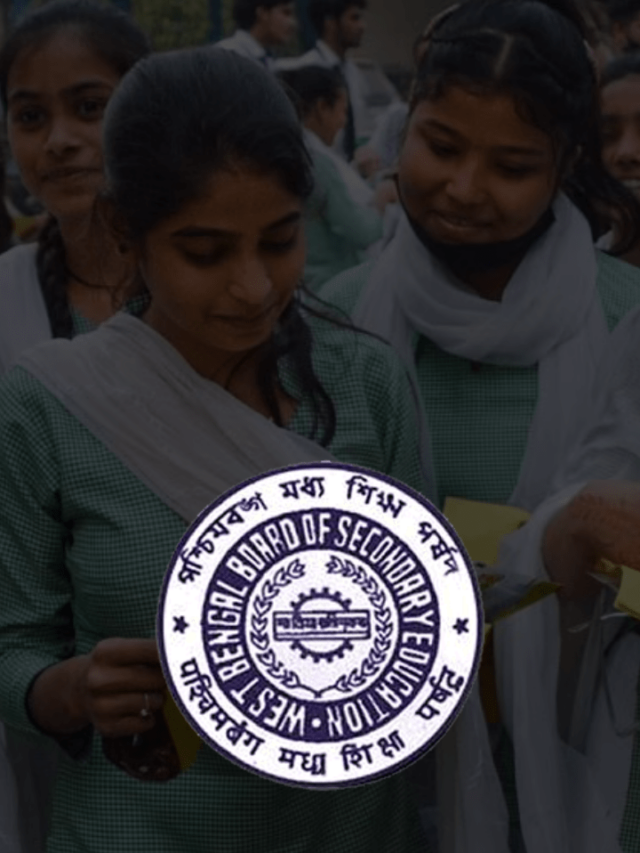News
WhatsApp Download PC for Windows/Mac in 2022 [Simple Steps] | How Can I Download WhatsApp on my PC?
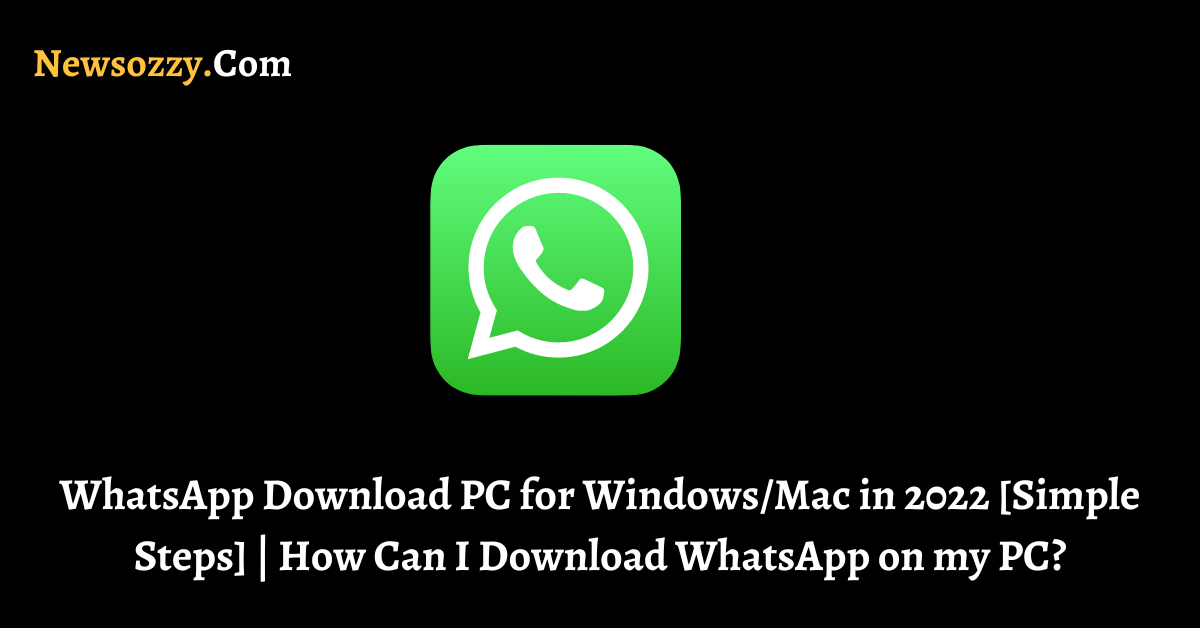
WhatsApp Download for PC in 2022: Using WhatsApp on your computer has become equally important now as on your mobile phone. WhatsApp deals with sharing much official stuff like pdfs, documents, website links, etc. These things need to be opened on your computer for further work. So, sending it over mail and then downloading it from there becomes too tedious. In such cases, directly sending it over WhatsApp and being able to open it on your PC comes in handy, because it is quick, easy, and easy to sort too.
In this article, we are going to discuss how you can open and operate your WhatsApp in the latest version from your computer and other ways of downloading moded applications (APK) for the same. Also, do not forget to check our Whatsapp DP Images, Pictures, Status Photos New And Stylish Profile Pictures article once you finish up with this one.
- How can I Install WhatsApp on my PC?
- WhatsApp Web Download 2022 for PC
- WhatsApp Messenger Download PC
- WhatsApp Download PC Windows 7- 64 bit
- GB WhatsApp Download PC
- Business WhatsApp Download PC
- FAQs on Download and Install WhatsApp on PC Laptop
How can I Install WhatsApp on my PC?
Installing and operating your WhatsApp from your PC comes in two major ways. One, you can open the official Website of WhatsApp Web and link your WhatsApp account with it. Second, you can install full-fledged apps to achieve the same. In the further segments of the article, we will discuss about both ways and provide simple and quick steps to achieve the same.
WhatsApp Web Download 2022 for PC
WhatsApp Web is basically a user interface website that allows you to operate your WhatsApp. For this, you just need to open the official website for WhatsApp Web directly from Google chrome and link your WhatsApp account with it. WhatsApp Web will allow you to chat, call, and send voice messages and other features of WhatsApp.
When your device is connected to WhatsApp Web you get regular notifications on your computer as well as your mobile device simultaneously. The only feature of WhatsApp that you can run on your device but not on your computer is the live locations feature. The live or current location feature is not available for WhatsApp on computers even if you share it on your device. Let us see if WhatsApp sends any future updates to fix the same.
The latest Beta version of WhatsApp allows you to stay connected to your WhatsApp Web without a phone as well. In case, you are facing any issue with WhatsApp notifications, then you can take help from our article Why I Am Not Getting Notifications from Whatsapp?
How to Download WhatsApp for PC in Windows/Mac?
Now, let’s see the easy steps that you need to follow to open WhatsApp Web and link your account with it.
1. Go to your favorite web browser and click on web.whatsapp.com.
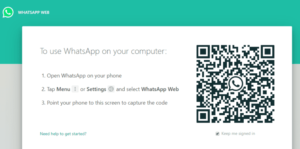
2. Next, you need to access the WhatsApp QR code on your PC. For this, you need to take your mobile and go to WhatsApp settings first, by clicking on the three perpendicular buttons on the top right corner. This will open a list of options from where you need to choose Linked Devices.
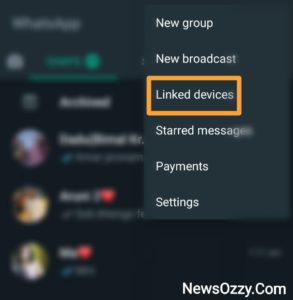
3. After clicking on linked devices, the screen will show the IP addresses and systems where your device is logged in currently. There, you will also find a provision for linking a new device. For this, you need to click the green button that says Link a device.
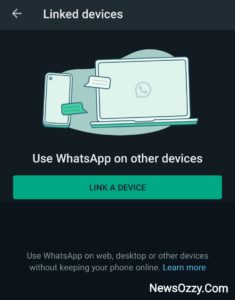
4. Next, you will find a page opening that displays a scanner in the middle. Use this scanner to scan the QR code that displays on your computer’s WhatsApp Web screen.
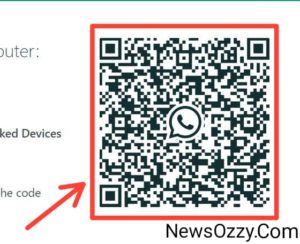
5. Voila, you will see your computer screen showing Encrypting Downloading messages ( with a percentage) and then connecting.
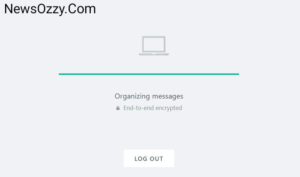
After a few seconds, when the loading is completely done, you will get to see your WhatsApp screen along with the chat name threads on the left-hand side and the conversations screen on the right. You can access WhatsApp Web settings from the three-dot button on the top of the thread side and chat settings by clicking on the button on top of the right-hand chat side.
WhatsApp Messenger Download PC
Installing a desktop application could be a permanent solution where you can use your WhatsApp anytime, even without needing your phone to remain connected. Let’s see what the ways are, their features, and how to install them.
The desktop WhatsApp applications we are talking about here is WhatsApp Desktop and Blue Stacks. They are safe, and reliable and provide you with their inbuilt camera and GPS features.
Also read: How To Use WhatsApp on PC without QR Code?
Installing WhatsApp Desktop
Let’s see what the steps are to install the WhatsApp Desktop app :
1. Go to the search bar from the bottom left corner of your desktop and type Microsoft store.
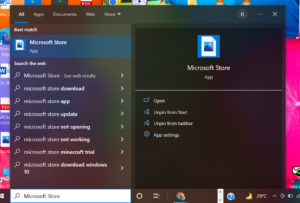
2. Once the Microsoft store opens, go to the search bar in the top right corner, type WhatsApp Desktop, and press enter.
3. Click on the first icon that appears with the name WhatsApp Desktop and click on the Get button to download it onto your PC. A quick disclaimer is to arrange a strong internet connection for this, since it is a huge application. Any hindrance would redirect and start downloading the application from the beginning again every time, which is time-consuming.
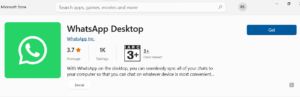
4. Click on the launch button after the installation is done. You can also simply go to the recent apps bar and drag the WhatsApp Desktop icon onto your desktop screen.
5. Finally, open the application and scan the QR code displayed to log in to your WhatsApp.
Installing WhatsApp through Blue Stacks
Now let’s quickly see what the steps are to install the WhatsApp app through Blue Stacks :
1. First, go to the link Blue Stacks from your favorite web browser and download it onto your system. Make sure to always follow an authenticated link and avoid spyware or malware links.
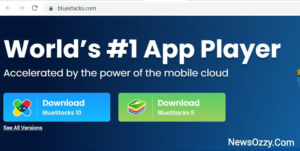
2. Go to the File Explorer address, where you have installed Blue Stacks and double click on it to start installing.
Next, you will be asked a question Do you want to allow this app to make changes to your device? Click on Yes. A window will open on which you need to check on Accept software license and click on install now.
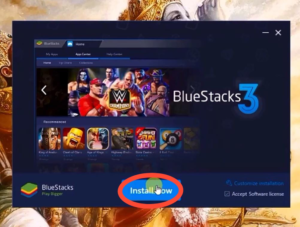
3. After total extraction, click on Finish. If you face the issue of Could not start the engine at this point click on Restart PC.
4. You will be asked for location access, click on Yes or not now according to your choice. Next, sign in to your Blue Stacks account with your email id and password and set your Google configurations accordingly.
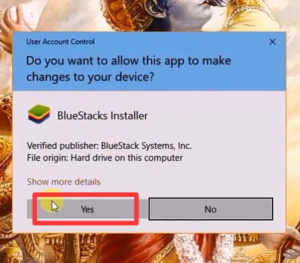
5. Next, go to the App Centre from the My Apps sections on the top bar and type WhatsApp in the search menu. Click on install under the WhatsApp application.
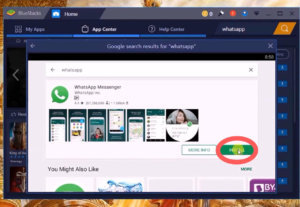
6. After installation, follow the regular process of giving your phone number, verifying it, and done. Your WhatsApp account hence will be opened for further action.
WhatsApp Download PC Windows 7- 64 bit
WhatsApp downloads PC Windows 7- 32 bit or 64 bit for Windows 7 is basically a cross-platform application that syncs your data across devices. It provides end-to-end encryption along with other amazing features like status updates, GIFs, emoticons, etc. This is compatible with a variety of Android as well as iOS versions but the only limitation is it doesn’t allow you to make voice or video calls as of yet.
You can create groups of over 250 members, update your contact list, archive chats and so much more. The latest and the most amazing feature is the Create Room which helps you connect with your Facebook friends who don’t have a WhatsApp account. To download this, you need to get a package offline installer set up and scan your device on the QR code displayed.
GB WhatsApp Download PC
GB and FM WhatsApp APKs are renowned for their out-of-the-box features. These include hiding blue ticks or double ticks, themes, tracking online status, switching WhatsApp accounts, and a lot more. Now let’s see how to ensure GB or FM WhatsApp Download PC with a few easy steps:
1. To perform any WhatsApp APK download on PC, first, you need to install an Android Emulator. The Blue Stacks is one of the best emulators in the market the steps ( download, install, launch) of which are mentioned in the above section.
2. Next, you need to add the GB WhatsApp APK file link onto your Android emulator through drag and drop, and install it thereafter. Launch either of the application, log in by verifying your phone number and play with the lovely features of WhatsApp APKs.
Business WhatsApp Download PC
To perform WhatsApp Business Download on PC the steps are very similar to the other segments. Install an Android emulator like Blue Stacks and search for WhatsApp business in the App Centre below the My Apps section. Launch the application, login with your mobile number set the business configurations, and you are done.
FAQs on Download and Install WhatsApp on PC Laptop
1. How can I download WhatsApp on my PC?
You can download WhatsApp on your PC either through WhatsApp Web or by installing a third-party application like Blue Stacks on your computer. Follow our article on WhatsApp Download PC in 2022 to get more detailed information on the same.
2. How do I download WhatsApp 2021?
To download WhatsApp Messenger you should install an application for that onto your computer. To perform this follow: install an Android emulator< Blue Stacks download< accept software license< install now< launch< search WhatsApp in App Centre< verify your phone number.
3. How can I use WhatsApp on PC without scanning QR code and Blue Stacks?
Both of these criteria cannot be achieved, since if you install WhatsApp Desktop you will have to scan a QR code, and if you use Blue Stacks you can simply install the WhatsApp app on your system and log in through your number. Follow our article on WhatsApp Download PC in 2022 to know more.
4. How can I download WhatsApp for Chrome on PC?
To download WhatsApp for Chrome on PC, you need to access the official website of WhatsApp web and link your mobile WhatsApp with it. To achieve this, you should follow: go to web.whatsapp.com< go to WhatsApp settings of your mobile< linked devices< link a device< scan the QR code displayed on the screen.
5. How to WhatsApp video download on PC?
To download WhatsApp video on PC, first, open your WhatsApp account through WhatsApp Web by going to WhatsApp settings< linked devices< link a device< scan the QR code. Next, open the respective chat and click on the down arrow key button below your desired video. Next, choose the path to save your video on the file explorer and rename the video file according to your choice.
Conclusion
Hope this article was helpful enough for you. Now, you will be able to easily operate your WhatsApp directly from your computer without the need to depend on email or other storage devices for data transfer. You can operate WhatsApp for PC use either by using a WhatsApp Web or by downloading an app.
You can install Blue Stacks or other APKs onto your system and this article teaches you how to achieve them. With this we have come to the end of our article, make sure to have a look at our most loved Best WhatsApp Tips & Tricks article too. Stay tuned to NewOzzy.Com for more informative yet fun articles.
-

 News2 years ago
News2 years agoWhatsApp DP for Students to Free Download | Creative WhatsApp Profile Picture Images that Make you Smile
-

 News2 years ago
News2 years agoTop 100 Funny Group Chat Names for WhatsApp & Other Social Media Apps | Best Cute Cool Fun Ideas for Group Names
-

 News2 years ago
News2 years agoMorning Assembly Word of the Day List for Students | Best Word of the Day for High School Students
-

 News2 years ago
News2 years agoBest Cute Funny Throwback Picture Captions 2022 | Unique Flashback Quotes for Instagram Posts & Stories
-

 News3 years ago
News3 years ago100+ Best Captions for Brother’s Handsome Photo That You Can Copy And Paste Easily
-

 Instagram2 years ago
Instagram2 years agoTop 200+ Best Cute Cool Instagram Bio Ideas of 2022 That You Can Copy-Paste Easily
-

 News2 years ago
News2 years ago100+ Best Cute Sweet Funny Instagram Captions for Sisters Photo | Get Free IG Quotes & Puns for Sisters Selfies
-

 News2 years ago
News2 years agoWhat are Some Cool Funny Activities for College Students? | Best Tasks for Party Games