News
Best Methods to Freeze Last Seen on WhatsApp in 2022 | How to Hide Last Seen on WhatsApp?
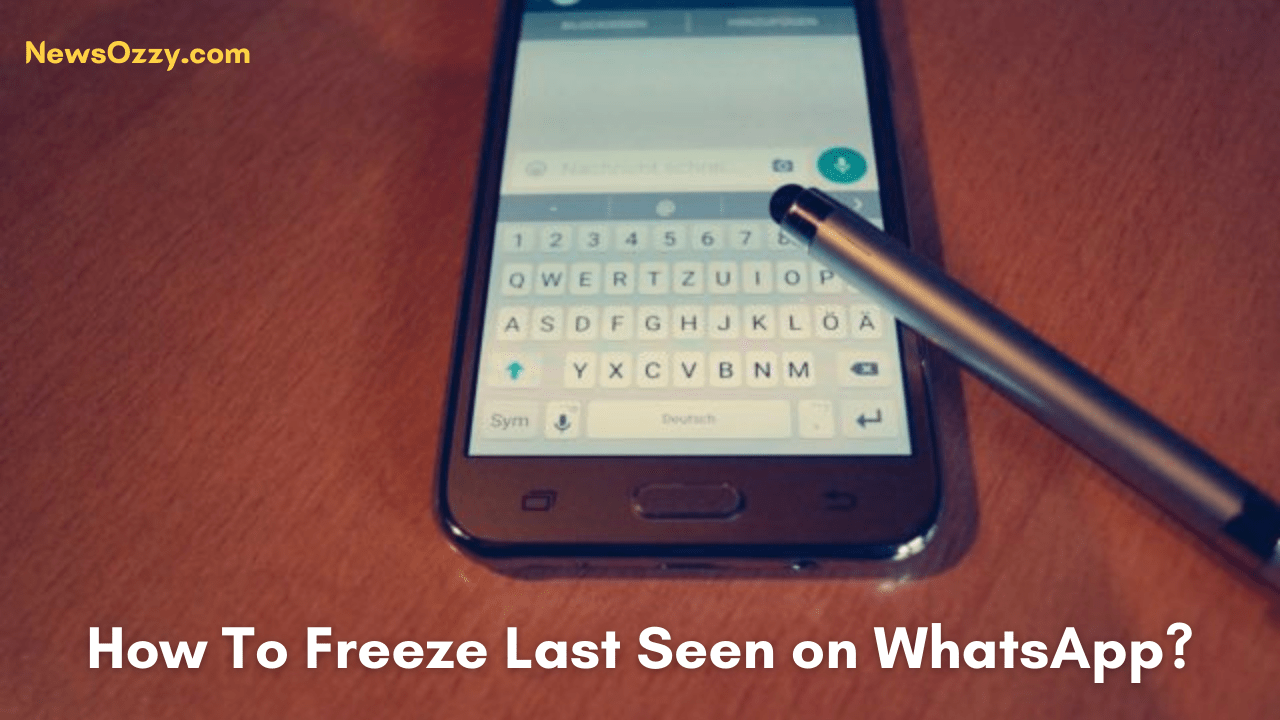
Freeze Last Seen on WhatsApp: WhatsApp is a common instant messaging application commonly used to send messages, images, audio, and video clips. WhatsApp has a lot of privacy features such as end-to-end encryption, stored messages, and more.
WhatsApp also gives its users the ability to control their privacy via Settings. For instance, if you don’t want others to know when you were last online on WhatsApp, you can freeze or hide your “Last Seen” status.
Sometimes things can get awkward if someone knows when you were last online on WhatsApp as they might be expecting an immediate reply from you. In such situations, you might not be able to come up with a good response right off the bat and this might lead the other person to think that you are intentionally ignoring them, which might not be true.
Thus, to avoid all that tension, you can freeze your “Last Seen” status on WhatsApp as illustrated by the various steps in this article.
- What does it mean to Freeze Last Seen on WhatsApp?
- How To Freeze Last Seen on WhatsApp for One Person?
- How Can I Freeze “Last Seen” Using WhatsApp Plus?
- How to Freeze Last Seen in GB WhatsApp?
- Steps to Hide your “Last Seen” on iPhone
- How To Hide “Last Seen” on BlackBerry 7 OS?
- Why should you hide your “Last Seen”?
- Can you freeze your timestamp on WhatsApp?
- Is it possible to show the wrong “Last Seen” on WhatsApp?
What does it mean to Freeze Last Seen on WhatsApp?
To freeze your “Last Seen” on your WhatsApp means that you can trick someone by showing when you were last online to appear as if you were online some hours ago when the truth is that you were online just a few minutes or seconds ago. The contact who checks your online status will be seeing a frozen timestamp. For example, when you set your timestamp to a particular time, say, 10:00 AM, all your contacts will see your “Last Seen” as “Last Seen today at 10:00 AM” even if you were online a minute ago.
There are several apps that can help you to create a fake “last seen” status on WhatsApp and freeze your “last seen” status on WhatsApp. Here are some apps via which you can do so:
How To Freeze Last Seen on WhatsApp for One Person?
The steps given below show you a trick where you can freeze your “last seen” timestamp for a particular person only, where you can see the contact’s “Last Seen” status but your “last seen” is hidden.
- Step 1: Open your WhatsApp Plus and tap on “Settings” via the three horizontal dots on the top right-hand corner of the screen. Select “Account” and select “Privacy”.
- Step 2: Now, go to the “Last Seen” section and select “My contact” for the last seen visibility.
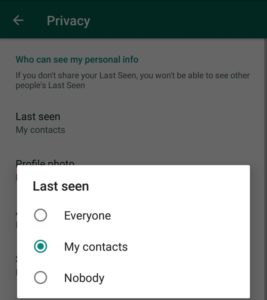
- Step 3: Go to your WhatsApp contact list and delete the contact from whom you wish to hide your “Last Seen”. Upon deleting the contact from your device, the contact will no longer be able to see your “Last Seen” details.
How Can I Freeze “Last Seen” Using WhatsApp Plus?
- Step 1: Open WhatsApp Plus on your device and click on “Settings” via the three horizontal dots on the top right-hand corner of the screen. Now, select “Privacy”.
- Step 2: Upon selecting “Privacy”, an option is known as the “Hide Online Status” will appear asking you to hide your WhatsApp status.
- Step 3: Select the “Hide Online Status” option. Now, WhatsApp Plus will automatically record the time that you have chosen, say 6:00 PM, and show this as your last seen to your contacts, even if you were last online some hours ago.
How to Freeze Last Seen in GB WhatsApp?
- Open GBWhatsApp on your device and go to the “Settings” via the three horizontal dots on the top right-hand corner of the screen. Now, select “Privacy”.
- Upon selecting “Privacy”, an option is known as the “Hide Online Status” will appear asking you to hide your WhatsApp status.
- Select the “Hide Online Status” option. Now, GBWhatsApp will automatically record the time that you have chosen, say 8:00 PM, and show this as your last seen to your contacts, even if you were online just a while ago.
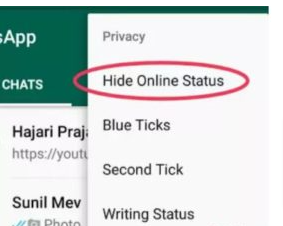
Note: Freezing your “Last Seen” on GBWhatsApp is the same procedure as freezing your “Last Seen” on WhatsApp Plus. Installing GBWhatsApp + Apk application on your device will not only enable you to fake your “Last Seen” as a particular time when you were online some hours ago but also let you see others’ “Last Seen”.
The features of this application include Blue Ticks, Second Tick, Writing Status, Recording, and Blue Microphone, with which a user can customize their device without any hassle.
Do Check: How To Know If Your WhatsApp Is Being Monitored?
Steps to Hide your “Last Seen” on iPhone
- Open WhatsApp on your device and click on “Settings” via the three horizontal dots on the top right-hand corner of the screen. Select “Account” and select “Privacy”.
- Now, go to the “Last Seen” section. By default, “Last Seen” will already have been selected as “Everyone”. Select the > arrow in front of “Last Seen” and select “Nobody”.
- Upon selecting “Nobody” a blue tick mark will appear. This indicates that you have successfully hidden your “Last Seen” on WhatsApp from your iPhone.
How To Hide “Last Seen” on BlackBerry 7 OS?
- Open WhatsApp on your device and select “Settings” placed on the top right-hand corner of the screen and indicated by a gear wheel symbol.
- Upon selecting “Settings”, click on “Privacy Settings” and select the “Last Seen” option.
- Select your “Last Seen“ option as “Nobody” and your contacts will no longer be able to see your “Last Seen” timestamp.
Do Refer: Hide Online in Whatsapp while Chatting
Why should you hide your “Last Seen”?
Hiding your “Last Seen” status may sound unethical, however, one’s privacy is quite important. Sometimes social media creates a misunderstanding between people and strains relationships. You may be working online, having a meeting online, or chatting about work with your boss or colleagues, and you might not respond immediately to the texts of your friends or family, leading them to misunderstand thinking that you do not want to talk to them or are avoiding them, which is not true.
Sometimes, it might also be the case where your Boss sees you online and thinks that instead of you working, you might be chatting, and at such times, this may cause problems in your work. This is why privacy is important and sometimes hiding your “Last Seen” might be beneficial.
Can you freeze your timestamp on WhatsApp?
Yes, you can freeze your timestamp on WhatsApp. You can freeze your timestamp by opening WhatsApp and navigating to Settings > Privacy > Last Seen > Nobody.
After you have set your “Last Seen” to “Nobody”, your timestamp will be frozen to others. Alternatively, you can set your “Last Seen” to “My Contacts” which only allows people in your contacts to see your timestamp.
Is it possible to show the wrong “Last Seen” on WhatsApp?
Yes, it is possible to show the wrong “Last Seen” on WhatsApp. At times, the “Last Seen” is inaccurate because WhatsApp might be still running in your background even though you’ve exited it.
To prevent this from happening, you need to force close WhatsApp after exiting it. Force closing WhatsApp will ensure that your “Last Seen” is accurate.
Do Check: Make Your Status ‘Last Seen Recently’ on Telegram
Conclusion
Sometimes it becomes necessary to hide the “Last Seen” on WhatsApp as you might not want others to know when you were last online. To avoid misunderstanding and unnecessary arguments, the best way out would be to “Freeze Last Seen on WhatsApp” and can simply fake your timestamp to a particular time. This article shows various methods through which one can “freeze” their “Last Seen”.
-

 News2 years ago
News2 years agoWhatsApp DP for Students to Free Download | Creative WhatsApp Profile Picture Images that Make you Smile
-

 News2 years ago
News2 years agoTop 100 Funny Group Chat Names for WhatsApp & Other Social Media Apps | Best Cute Cool Fun Ideas for Group Names
-

 News2 years ago
News2 years agoMorning Assembly Word of the Day List for Students | Best Word of the Day for High School Students
-

 News2 years ago
News2 years agoBest Cute Funny Throwback Picture Captions 2022 | Unique Flashback Quotes for Instagram Posts & Stories
-

 News3 years ago
News3 years ago100+ Best Captions for Brother’s Handsome Photo That You Can Copy And Paste Easily
-

 Instagram2 years ago
Instagram2 years agoTop 200+ Best Cute Cool Instagram Bio Ideas of 2022 That You Can Copy-Paste Easily
-

 News2 years ago
News2 years ago100+ Best Cute Sweet Funny Instagram Captions for Sisters Photo | Get Free IG Quotes & Puns for Sisters Selfies
-

 News2 years ago
News2 years agoWhat are Some Cool Funny Activities for College Students? | Best Tasks for Party Games






