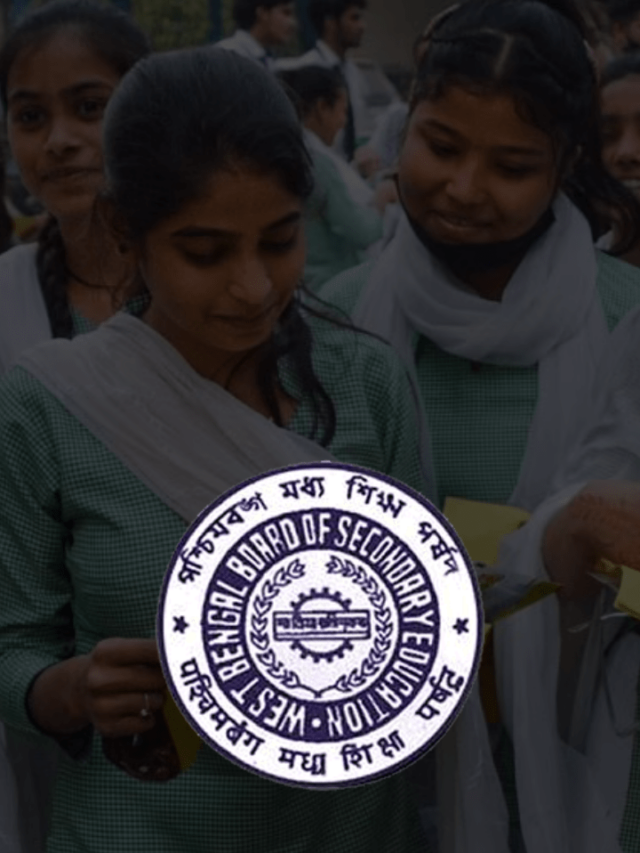News
How to Disable WhatsApp Web’s Persistent Notification in 2022? | Know WhatsApp Web is Currently Active Meaning
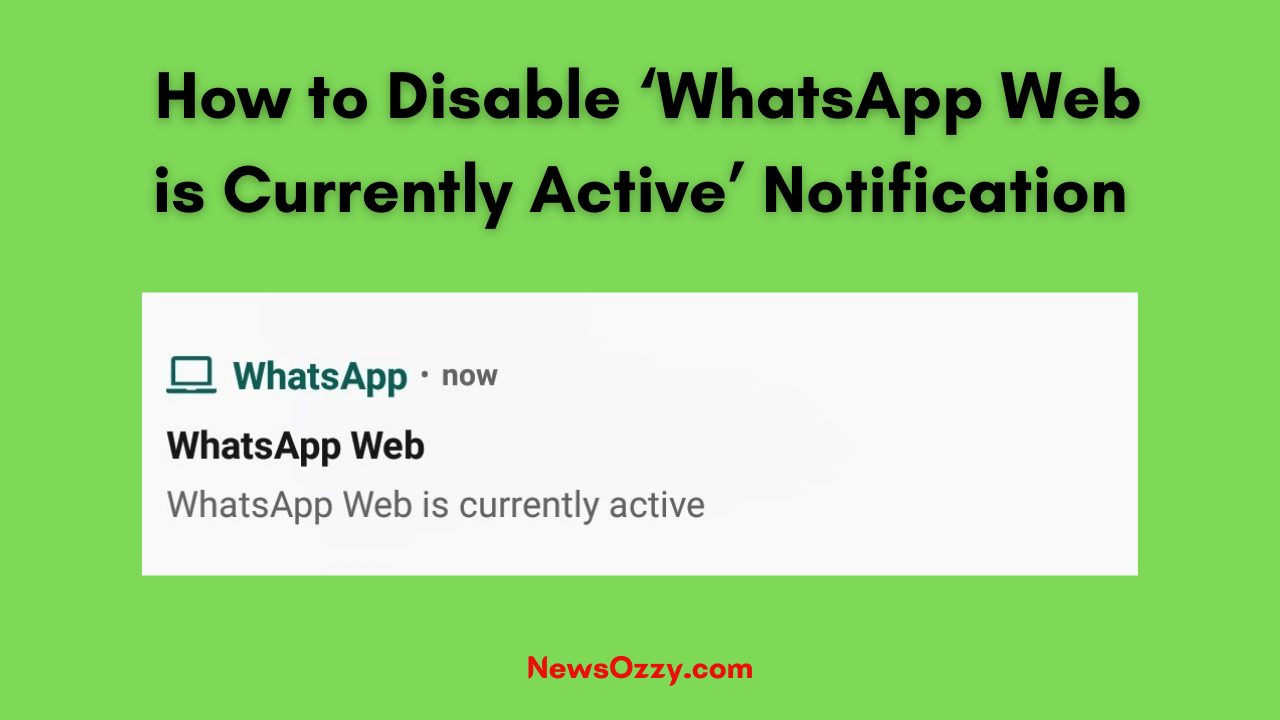
How to Disable ‘WhatsApp Web is Currently Active’ Notification: WhatsApp is a popular social media application widely used by people around the world to communicate with their family and loved ones. WhatsApp web support is a handy feature of the application, that allows its users to take their personal chats and group chats to a web browser on their desktop or laptop.
However useful it may be, WhatsApp Web Users might find a certain perk distracting and unwelcoming – the persistent notification that users may find pinned at the top of their notification panel. Also, look at the Freeze Last Seen on WhatsApp and get benefited from that too.
WhatsApp displays this notification to let the users know that their account has been logged into from another device. The notification is persistent and cannot be removed by swiping it away like the other WhatsApp notifications. Although important, the notification can get highly annoying and frustrating for some.
Also Check: Know if your whatsapp is monitored
Just like every problem has a solution to it, so does this problem. The WhatsApp web notification might not go away by swiping it, but you definitely can get rid of it. Here’s how to get rid of this persistent notification ie., how to turn off or hide whatsapp web active notifications in a few easy steps.
- What does the ‘WhatsApp web is currently active’ notification mean?
- Best Methods on How to turn off WhatsApp web Notification Feature?
- How to disable WhatsApp Web is currently active notification on Android?
- How to disable whatsapp web is currently active notification on iPhones or iPad?
- Steps to Disable WhatsApp Web Notification on Desktop or Computer
- How to Hide ‘WhatsApp Web is Currently Active’ after logging out?
What does the ‘WhatsApp web is currently active’ notification mean?
The ‘WhatsApp web is currently active’ notification means that your WhatsApp account has been logged in from another device. Usually, such notification appears when someone is spying on your WhatsApp through the web. When you do see such a notification, and if it is not you who has logged into your WhatsApp account via your laptop, then it can only mean that someone is viewing your WhatsApp.
Best Methods on How to turn off WhatsApp web Notification Feature?
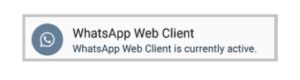
Method 1
- Step 1: On your device, go to ‘Settings.
- Step 2: Go to ‘Apps’ and ‘Notifications’ on your ‘Settings’ and tap on the ‘Recently Opened Apps’. Now search for ‘WhatsApp’.
- Step 3: Select ‘Notifications’. Scroll below on your screen and select ‘Other Notifications’.
- Step 4: You can either toggle off the notification or choose it as ‘Silent’
- Step 5: The WhatsApp web notification will now disappear.
Note: After following the steps above, it is not necessary to restart your WhatsApp or your device or your laptop as the WhatsApp web notification will automatically disappear. Turning off other notifications will not disable your WhatsApp web notifications.
You will still be receiving notifications for calls and WhatsApp, whether on your phone or your laptop. WhatsApp has separate notifications for the application which you can configure from within the application or your phone’s settings.
Also See: Best Whatsapp Web Tips And Tricks
However, if you think that you actually need the notification and want the WhatsApp web notification back on your phone, you can always follow the same steps as shown above and toggle it on again or select it as Default.
Method 2
- Step 1: Go to WhatsApp’s app ‘Settings’ via the three horizontal dots on the top right-hand corner of the screen. Some user interfaces like Xiaomi’s MIUI or Oxygen OS by OnePlus will simply allow you to long-press on WhatsApp in the recent tabs window to directly get to the page.
- Step 2: Click on ‘Notifications’ and select ‘Other Notifications’.
- Step 3: Now, turn off the toggle you see at the top of the subsequent page. This should do the trick.
Note: You can also turn off all chat alerts and sounds for a certain time if you like. To turn notifications back on, turn the toggle back on.
How to disable WhatsApp Web is currently active notification on Android?
If you are an Android user, to disable the WhatsApp web active notification, follow these steps :
- Step 1: Go to ‘Settings’ on your device.
- Step 2: Now, select the ‘App Management’ option.
- Step 3: From the various applications shown on your device, choose WhatsApp and turn off the ‘Allow Notifications’ option.
Like this, you can simply disable the WhatsApp web login notification as long as you are using the WhatsApp web. You can also select the ‘Block all’ option to hide all notifications from the app.
How to disable whatsapp web is currently active notification on iPhone or iPad?
If you are an iPhone or an iPad user, the steps that should follow to disable the WhatsApp web notification iPhone are as such:
- Step 1: Go to ‘Settings’ on your iPhone.
- Step 2: In the main menu, select ‘Notifications’.
- Step 3: From the various applications shown on your device, choose WhatsApp and turn off the ‘Allow Notifications’ option. This way you can disable the web login notification as long as you are using the WhatsApp web.
Steps to Disable WhatsApp Web Notification on Desktop or Computer
If you want to know how to turn off or disable WhatsApp web notifications on your desktop or computer, then follow these steps :
- Step 1: Launch WhatsApp web on desktop via Google
- Step 2: Select ‘Settings’ via the three horizontal dots on the top right-hand corner of the screen.
- Step 3: Select ‘Notifications’.
- Step 4: Select the options ‘Sounds’, ‘Desktop’, ‘Alerts’, and ‘Show Previews’. You can also select ‘Turn off all desktop notifications’ which will let you mute all notifications for 8 hours, 1 week, or 1 year accordingly to what you choose.
How to Hide ‘WhatsApp Web is Currently Active’ after logging out?
Sometimes the WhatsApp web notification might not still go away even after logging out of the WhatsApp web. The notification might still not disappear even if you attempt to swipe it away. The notification doesn’t even budge. In such situations when you do not know what to do, you could try this simple method to hide the WhatsApp web notification.
It is important to note that sometimes due to some functional errors in the Android version of a smartphone, the notification will still appear on the screen and takes some time to disappear. Nevertheless, you can still try this method to disable the notification.
- Step 1: Go to ‘Settings’ on your device.
- Step 2: Select the Network and Internet option and then go to the ‘Wi-Fi’ option.
- Step 3: Disable or switch off the Wi-Fi toggle and data.
- Step 4: Wait for some time and then switch on your Wi-Fi or data.
Do Check: Can’t Connect to Whatsapp Web? Fix Whatsapp Web Not Working
Conclusion
On following the above steps, you will see that the WhatsApp web notification has disappeared. The notification will not appear anymore, although if you log in to the WhatsApp web again. However, even if the notification does appear, you now know what to do and can make the notification disappear by following the various methods given above.
I hope I was able to solve your problem and clarify your confusion on how to Disable ‘WhatsApp Web is Currently Active’ Notification on Android & iPhone. I have provided all possible hacks that would help you and that you would find useful in solving your problem.
-

 News2 years ago
News2 years agoWhatsApp DP for Students to Free Download | Creative WhatsApp Profile Picture Images that Make you Smile
-

 News2 years ago
News2 years agoTop 100 Funny Group Chat Names for WhatsApp & Other Social Media Apps | Best Cute Cool Fun Ideas for Group Names
-

 News2 years ago
News2 years agoMorning Assembly Word of the Day List for Students | Best Word of the Day for High School Students
-

 News2 years ago
News2 years agoBest Cute Funny Throwback Picture Captions 2022 | Unique Flashback Quotes for Instagram Posts & Stories
-

 News3 years ago
News3 years ago100+ Best Captions for Brother’s Handsome Photo That You Can Copy And Paste Easily
-

 Instagram2 years ago
Instagram2 years agoTop 200+ Best Cute Cool Instagram Bio Ideas of 2022 That You Can Copy-Paste Easily
-

 News2 years ago
News2 years ago100+ Best Cute Sweet Funny Instagram Captions for Sisters Photo | Get Free IG Quotes & Puns for Sisters Selfies
-

 News2 years ago
News2 years agoWhat are Some Cool Funny Activities for College Students? | Best Tasks for Party Games