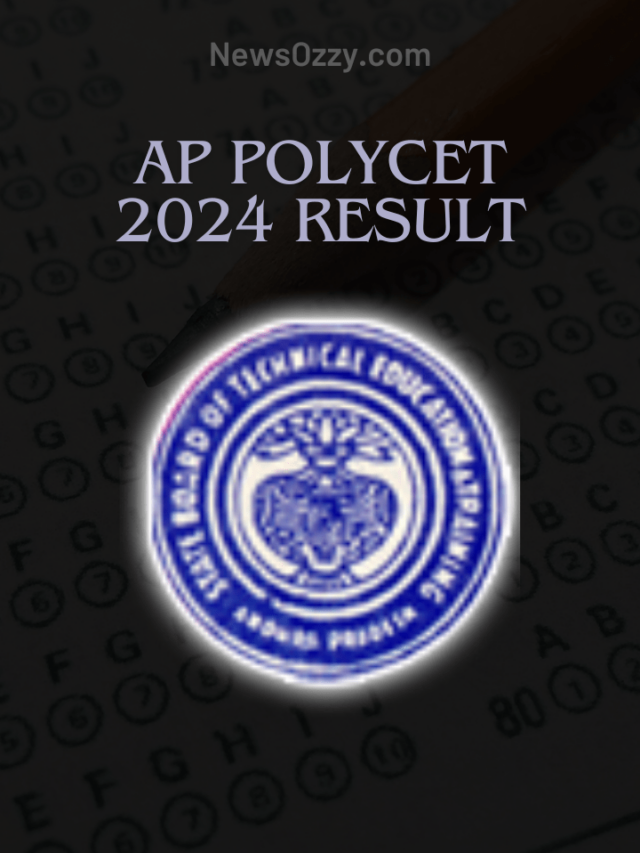News
Best Methods for Hiding WiFi Network SSID on Linksys and Tp-Link in 2022
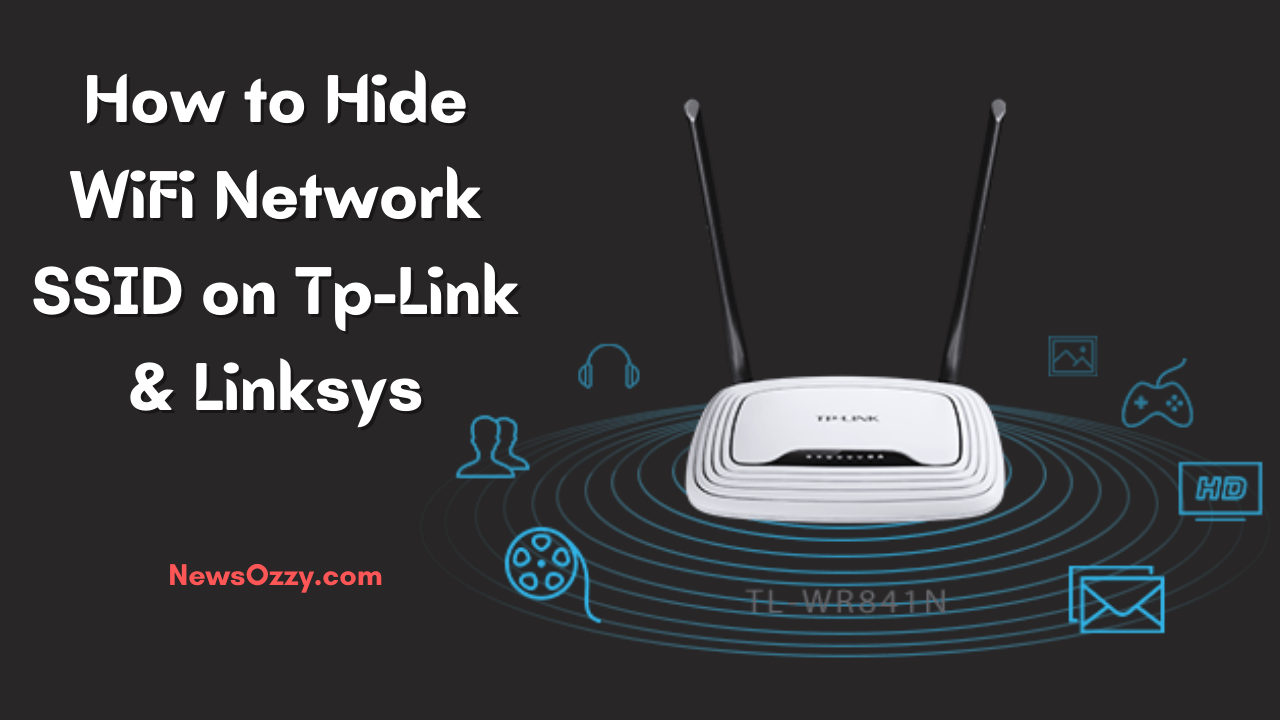
How to Hide WiFi Network SSID on Tp-Link & Linksys: The routers broadcast the SSID publicly by default. Thus, hackers can break the security and quickly enter your network. You have zero security when you run a wireless network that does not have its SSID hidden.
Therefore, it should be hidden from routers to prevent other people from seeing the wireless network SSID. For every router, options are somewhat different but also nearly the same. To finish this, you need an overview. In this post, certain routers are covered, like, Linksys (Cisco), Tenda, and Tp-Link.
- What’s SSID Actually Mean?
- Is it secure to use any hidden network?
- Does Hiding the SSID Ensures Security to the Network?
- How to Hide WiFi Network SSID on Tp-Link & Linksys?
- How to Connect to Hidden Wifi Wireless Networks on Computer?
What’s SSID Actually Mean?
Some may have doubts regarding the SSID referred to here. SSID refers to the name of a WiFi network which you will have to connect for an internet browsing experience. The Identifier Service Set is transmitted in maximum time using a password. This implies that you must input the password to get connected to SSID as it isn’t the actual password itself.
Is it secure to use any hidden network?
iOS 10 advises the users against connecting to any hidden network since the visible personal information can be disclosed. In Windows OS, however, hidden networks (non-broadcast) need to be connected. Therefore, it is also always advisable to use device security.
Does Hiding the SSID Ensures Security to the Network?
Some software solutions are available that scan and unlock the network in a matter of seconds. In addition, if the broadcast is not disabled, it will simply hide the SSID from your neighbors, but few scanners will quickly reveal the SSID.
It is therefore advisable to utilize your SSID with the WPA2 Security Password. WPA2 is the alpha-numeric system’s standard security. In this context, here is the step-by-step Guide on hiding the WiFi SSID with screenshots. Just follow the following instructions.
How to Hide WiFi Network SSID on Tp-Link & Linksys?
Step 1: First, open the browser and then open 192.168.0.1 for moving on to the login page.  [Default username, as well as the password for this, is: admin]
[Default username, as well as the password for this, is: admin]
For a few of the routers, the Gateway’s IP address is different, like, 192.168.1.1; 192.168.2.1; or 192.168.0.2. You can find the gateway IP of your router from the outer box, where it is always specified.
Step 2: Now, you have to log in to the wireless option and open it from the router’s settings page.
Step 3: Further, you must open the router’s wireless settings and then disable them for hiding the SSID. Here is how to do it for different routers:
- For Linksys: Move to Wireless option>Select the Basic Wireless Settings option> Disable the SSID Broadcast option>Save the changes.
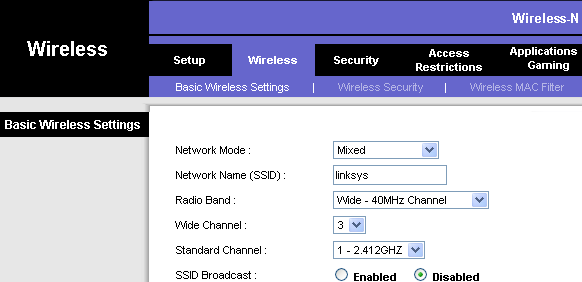
- For Tenda: Move to Wireless option>Select the Wireless Basics Settings option> Disable the SSID Broadcast option>Click OK to save the changes.
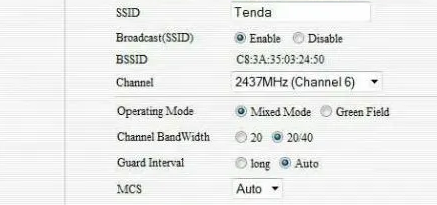
- For Tp-Link: Move to Wireless option>Select the Wireless Settings option> Untick the Enable SSID Broadcast option>Save the changes.
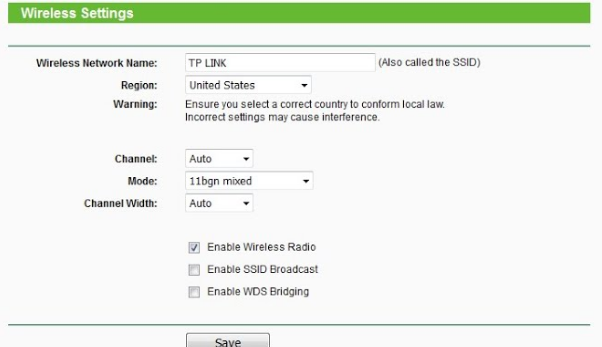 After you save all these settings, you will find out that your internet connection has been disconnected. Now connect to the internet manually using the SSID and the password.
After you save all these settings, you will find out that your internet connection has been disconnected. Now connect to the internet manually using the SSID and the password.
If you want to know How to Find WiFi Password Mobile and Find WiFi Password on Windows 10 Without Admin, please check out these two guides by clicking on the available links.
How to Connect to Hidden Wifi Wireless Networks on Computer?
After you hide the router SSID, it would not be possible for you to find out the internet network in the open list. To find it, follow the given steps: Step 1: First, open the control panel and then move to Network and Internet option. Step 2: Move to the Network and Sharing Center and then click on the Manage wireless networks option. 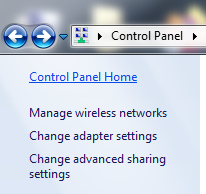 Step 3: A new window will then be opened having the Add option. Now click on the same.
Step 3: A new window will then be opened having the Add option. Now click on the same. 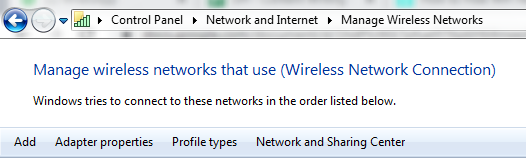 Step 4: Now select the option to create a network profile manually.
Step 4: Now select the option to create a network profile manually. 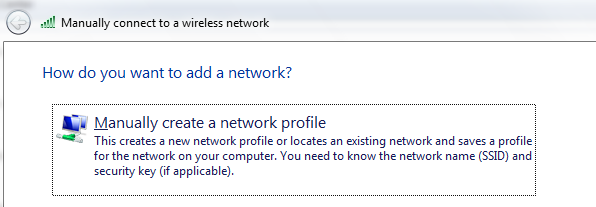 Step 5: Enter the SSID name of the network, the password, and the security type, and then click on the Next button.
Step 5: Enter the SSID name of the network, the password, and the security type, and then click on the Next button. 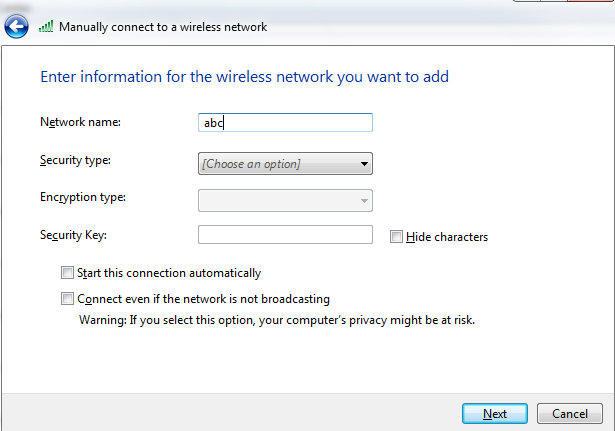 After you click on the Next button, you will see that the device is connected to SSID. Now, the SSID won’t hide from the device unless you manually delete the network. So now you can also use a wireless network without any hassles.
After you click on the Next button, you will see that the device is connected to SSID. Now, the SSID won’t hide from the device unless you manually delete the network. So now you can also use a wireless network without any hassles.
Conclusion
Now we think you got a complete idea about How to Hide WiFi Network SSID on Tp-Link & Linksys? If you need some more assistance or guidance while fixing any issues regarding wireless or wired networks kindly visit our site Newsozzy.com homepage and search for the related guides you are looking for.
-

 News2 years ago
News2 years agoWhatsApp DP for Students to Free Download | Creative WhatsApp Profile Picture Images that Make you Smile
-

 News2 years ago
News2 years agoTop 100 Funny Group Chat Names for WhatsApp & Other Social Media Apps | Best Cute Cool Fun Ideas for Group Names
-

 News2 years ago
News2 years agoMorning Assembly Word of the Day List for Students | Best Word of the Day for High School Students
-

 News2 years ago
News2 years agoBest Cute Funny Throwback Picture Captions 2022 | Unique Flashback Quotes for Instagram Posts & Stories
-

 News3 years ago
News3 years ago100+ Best Captions for Brother’s Handsome Photo That You Can Copy And Paste Easily
-

 News2 years ago
News2 years ago100+ Best Cute Sweet Funny Instagram Captions for Sisters Photo | Get Free IG Quotes & Puns for Sisters Selfies
-

 Instagram2 years ago
Instagram2 years agoTop 200+ Best Cute Cool Instagram Bio Ideas of 2022 That You Can Copy-Paste Easily
-

 News2 years ago
News2 years agoWhat are Some Cool Funny Activities for College Students? | Best Tasks for Party Games


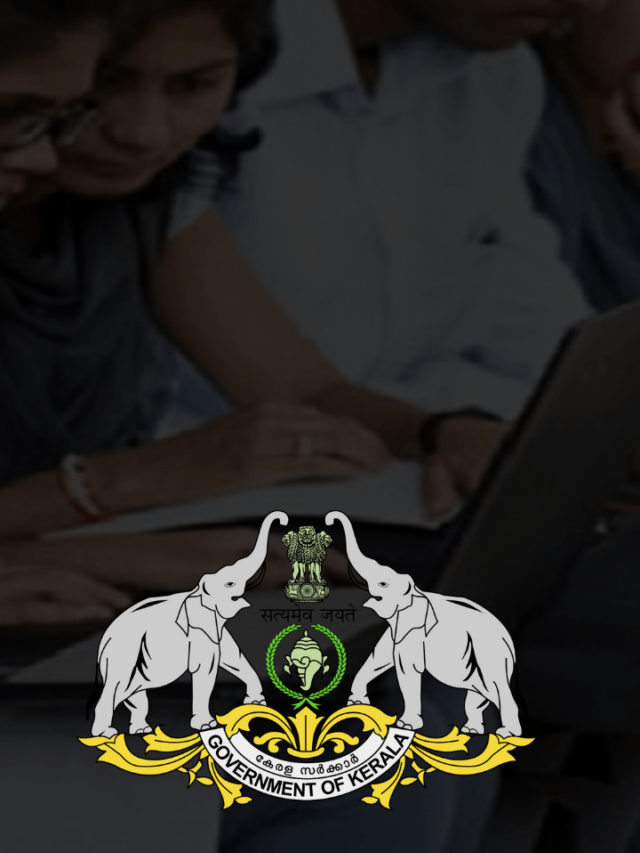
![[Official] Karnataka SSLC Result 2024 Date Is Out: Get Direct Link](https://newsozzy.com/wp-content/uploads/2024/05/cropped-Karnataka-SSLC-Result-2024-640x853.png)