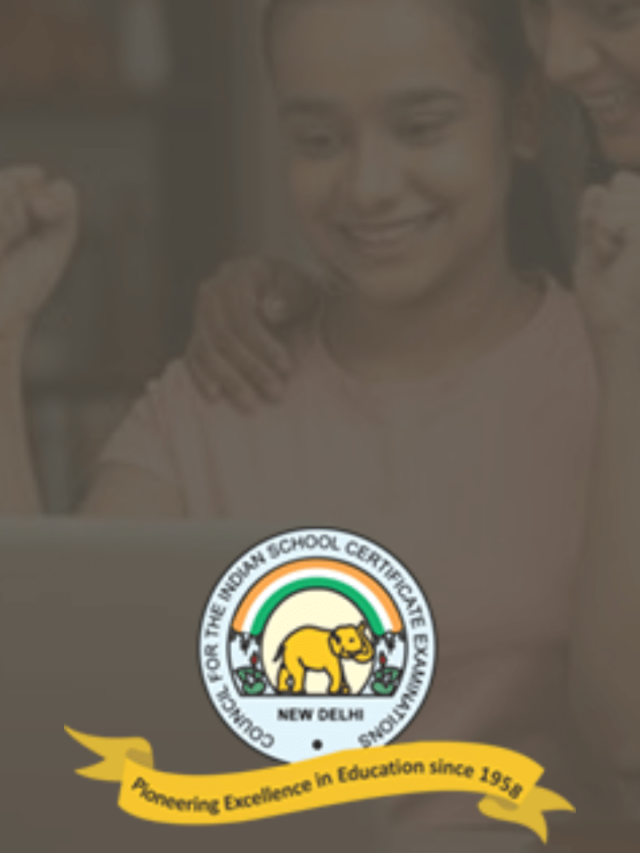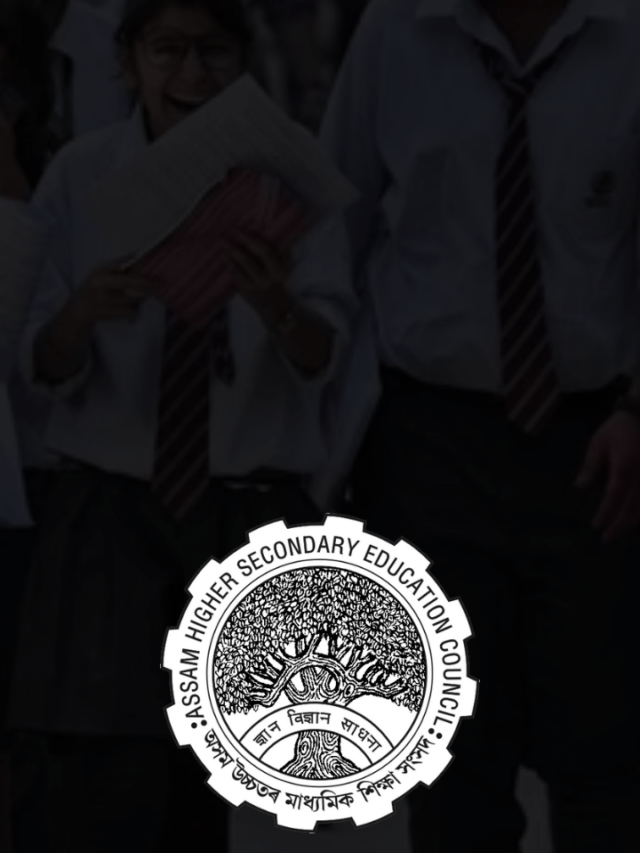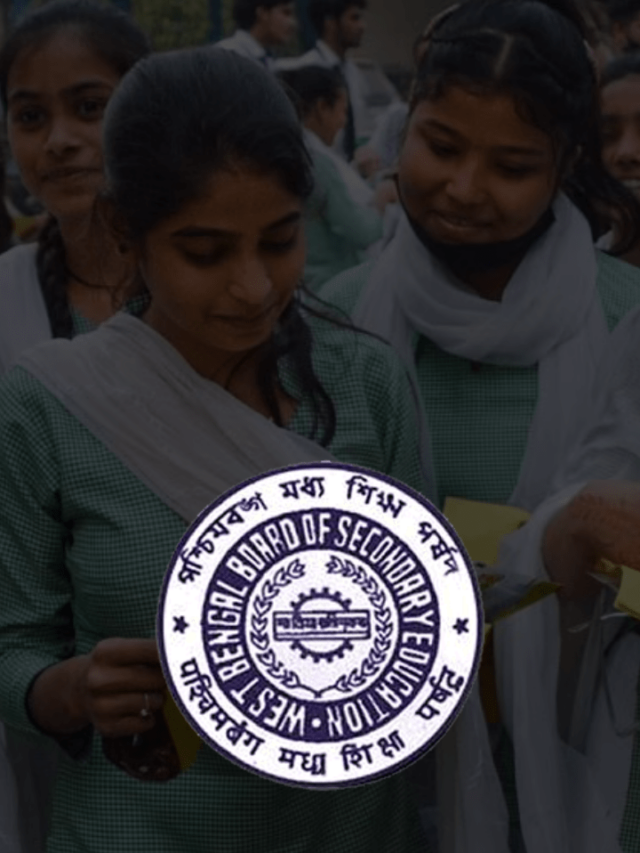News
How To Use One WhatsApp Account In Two Phones? [ Simple tricks ]
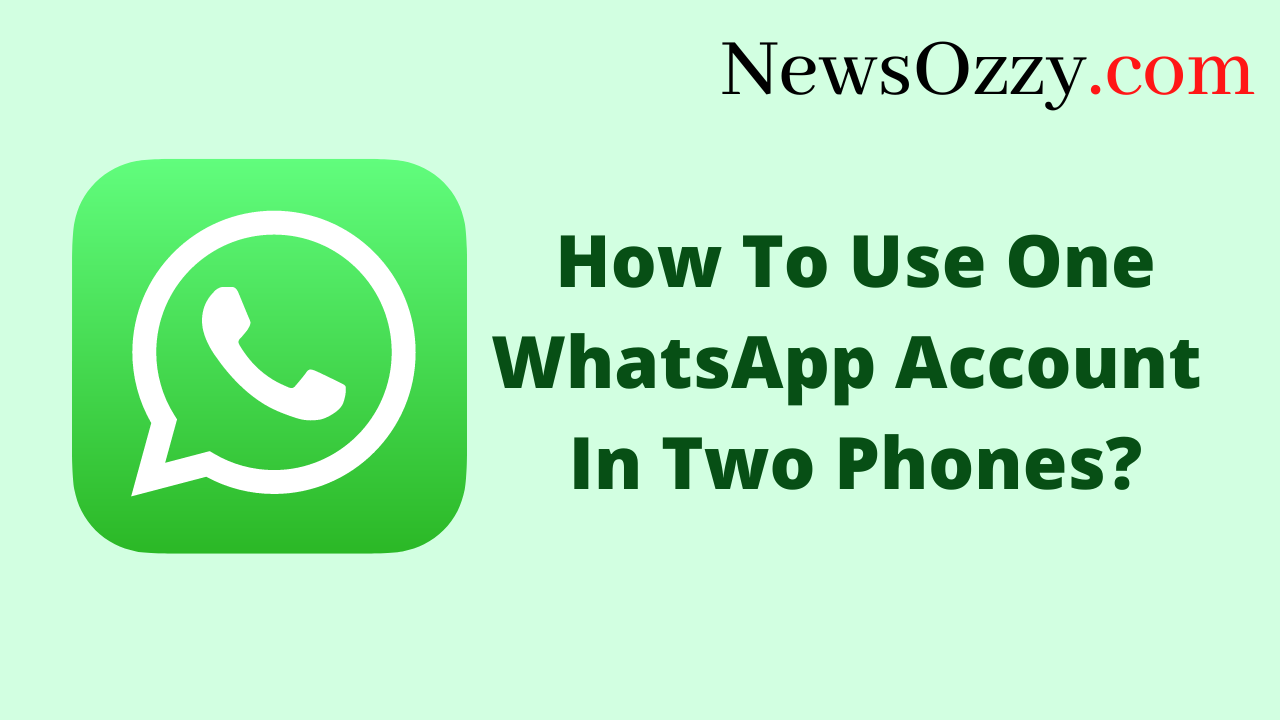
One WhatsApp Account on Two Phones: Keeping a second option ready in the case of exigencies is sheer intelligence and professionalism. Similarly, keeping your WhatsApp logged in on a second device will help you stay clear of data loss, incomplete backups, and other hassles if your primary device happens to fail. So, have you wondered how to use one WhatsApp account on two mobile phones?
Well, if you have, we have got the best solution for you. In this article, you are going to gather all the necessary information regarding WhatsApp’s handling on two devices, with or without root, QR code, WhatsApp Web, and all other possible options. Choose what suits you best. Also, do not forget to take a glance at our WhatsApp Features, Calls, Status, DP Tips, and Tricks article too. Now without wasting any more time, let’s roll.
- How To Use One WhatsApp Account in Two Devices?
- How To Use One WhatsApp Account in Two Phones Permanently?
- Tips on How To Use One WhatsApp Account in Two Phones Without Scanning
- How To Use One WhatsApp Account in Two Phones Without Root?
- How To Use One WhatsApp Account on Two Phones Without WhatsApp Web?
- Steps on How To Use WhatsApp Account For Two Numbers in Dual Sim Android Phone
- How To Use One WhatsApp Account on Two Phones on iPhone?
- FAQs on How To Use One WhatsApp Account on Two Phones
How To Use One WhatsApp Account on Two Devices?
As said earlier, almost everybody carries an additional mobile device with them to protect them and their stuff in case of an emergency. While we are discussing these, questions may come to your mind, like how to use one WhatsApp account on two phones with OTP. How to duplicate WhatsApp on another phone? What are the steps to cloning WhatsApp with the same number? etc.
So, don’t worry because we have covered all the topics in the later section of the video to clear as many doubts as possible and give you an illustrative scenario of the various options you get to choose from while duplicating WhatsApp on a second device.
How To Use One WhatsApp Account in Two Phones Permanently?
Everybody wants a permanent solution when it comes to social media apps because logging into them, again and again, can be annoying. So here are the steps to how you do it:
- Click on the official link at web.whatsapp.com from your mobile browser.
- Then, in the top right corner of the web page, click the three-dot menu and select Open on the desktop site. You will see a new QR code generated page similar to that which we see on our PC.
- Scan this code with the second phone’s WhatsApp Messenger and log into it.
- Finally, to make this permanent, you need to click on the Add to home screen option just above the Desktop site, and this will create a WhatsApp Web shortcut app that is easily accessible from your home screen.
Tips on How To Use One WhatsApp Account in Two Phones Without Scanning
If you intend to use one WhatsApp account on two devices without scanning, then you are demanding something that is not allowed officially. Hence, if you still want to do so, you need to get access to change the default configurations through the root. Rooting is basically the process of giving Android users the power to attain privileged control access over the operating system. The application that is proven to be safe and the best to root any Android device is Titanium Backup Root.
Now, let’s see how to use Titanium backup to root your device and use one WhatsApp on two devices:
- Install the latest version of Titanium Backup Pro from an authentic link on your web browser on Phone A first.
- Next, take a backup of your WhatsApp data on phone A by using Titanium Backup.
- Next, install WhatsApp on Phone B and log into it with your phone number. You will see WhatsApp from phone A get logged out automatically. Ignore it.
- Finally, re-install WhatsApp and restore its backup on Phone A using Titanium Backup and operate the accounts parallelly on both the phones.
How To Use One WhatsApp Account in Two Phones Without Root?
Technically, to open WhatsApp on two devices without scanning, you need to undergo rooting of your Android device because otherwise it won’t be permitted to you officially. If you are reluctant to root your device and also avoid scanning the QR code from the computer screen, then you must click a picture of it. At the time of scanning, click on the gallery option to open the QR code image that you just took. The scanner will automatically detect the QR code and log you into your account instantly.
How To Use One WhatsApp Account on Two Phones Without WhatsApp Web?
WhatsApp Web is obviously a browser-dependent version and is prone to get logged out at any time if you accidentally delete your web browsing history. As soon as you exit the browser, you stop receiving notifications for incoming messages or calls on WhatsApp Web. So, the best solution to this is to download the third-party app that I have mentioned below:
Wutsapper-WhatsApp & WB Transfer: Wutsapper is a powerful, feature-packed one-stop solution that addresses all your issues together in one go. This amazing app is compatible with all Android versions 7 and above, and all iOS versions 9.0 and above. You get a variety of languages to choose from and have an immensely simple user interface. This software not only allows us to log in to two or more WhatsApp accounts together but also provides other unique features, namely:
- An OTG cable enables WhatsApp data migration between Android and iOS without a PC.
- It allows status saving.
- It helps recover deleted messages, call history, and media shared if they are deleted.
- The sender read and deleted messages for everyone.
Steps on How To Use WhatsApp Account For Two Numbers in Dual Sim Android Phone
For Android users, generally, there is a built-in multi-device feature available by default called Dual Apps. Dual Apps is an in-built application that creates clone apps of other apps you select. You can link a separate account to the newly created clone app and handle it parallel with the primary one. Let’s see the steps to configure it:
- First, reach out to your System Settings, scroll down and click on the Apps section.
- Next, when the Apps menu opens, tap on the option that says Dual Apps.
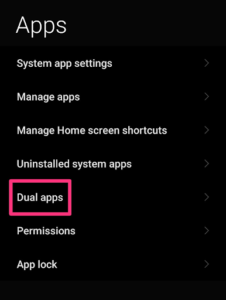
- Select WhatsApp from the list of apps shown to create a clone for that. If you don’t want to type you can use the microphone as well to call out WhatsApp.
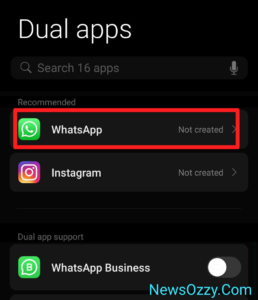
- Turn on the toggle switch button for WhatsApp clone app creation and you shall get an alert immediately.
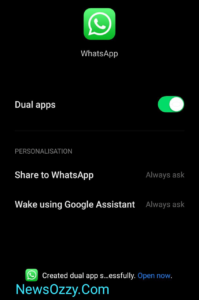
- Once your clone app is ready, it will be visible right beside your original WhatsApp on your mobile home screen. Open the clone app and log into your second WhatsApp account through OTP verification of your mobile number.
Also check: WhatsApp Web Download for Windows 10, Android, iOS &MacOS Devices
If your system lacks the built-in Dual App feature, install Parallel Space externally from the App Store or Play Store and do the following:
- Firstly, grant storage, photo library, contacts, file directory permissions, camera, microphone, and location permissions and click on Start.
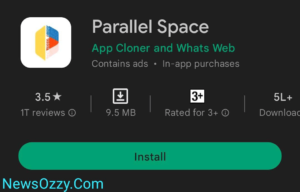
- Double click on WhatsApp to start creating its clone and then click on Agree & Continue once the installation is done.
- Finally, type your second number, verify it through OTP, and log into your parallel WhatsApp. To save more on storage, go with Parallel Space lite.
How To Use One Whatsapp Account on Two Phones on iPhone?
If you have two iPhones and want to run the same WhatsApp account from the two, you need to go with the browser version on either of the two. For this, first, go to your iPhone settings and scroll down to the Safari browser menu. When the Safari Browser menu opens, you need to scroll down further and click on the Settings for Websites menu. Next, click on the arrow against Request Desktop Website and switch the toggle button on for All websites. Now all the websites you surf on Safari will open in desktop mode by default.
Finally, go to web.whatsapp.com from your Safari browser and you will find a QR code on the screen. Take your second phone, click on the link to a device option inside the three-dot menu, and scan this code to log into your WhatsApp. Lastly, to make this permanent and to receive push notifications, you need to create a web shortcut by first going to the share button on the top right corner, followed by Add to Home Screen. Now you will find the WhatsApp shortcut app on your home screen.
FAQs on How To Use One WhatsApp Account in Two Phones
1. Can I use WhatsApp on two phones with the same number?
Officially, you cannot do this via apps because, according to WhatsApp policies, no two apps will run on the same account. But we can do this by bypassing it through WhatsApp Web and then creating a shortcut app for it on our mobile home screen.
2. How do I sign in to WhatsApp with a different phone number?
First, create a clone app for WhatsApp through your mobile’s in-built Dual Apps feature and then log into your second account from it. If not present, install Parallel Space or Dual Web from the Google Play Store or App Store, complete the necessary configurations, and log in to your second account from there.
3. How do you use WhatsApp on two phones without using the WhatsApp web?
If you want to operate your WhatsApp from two phones but avoid WhatsApp Web, then you need to install a few third-party apps. Download Whats Web, Dual Chat, or Whatscan, go to the QR section, scan it, and log into your WhatsApp account.
4. How do I duplicate WhatsApp on a different phone?
In order to duplicate WhatsApp on another phone, follow these steps: web.whatsapp.com on the second phone’s browser tap on the three-dot menu button on the top right View on desktop site scan the QR displayed through linked devices re-tap the three-dot menu Add to the home screen.
5. Can I use one phone for two WhatsApp accounts?
Yes, you can absolutely create a clone app for WhatsApp and then run two accounts on the two apps simultaneously. Follow System settings AppsDual AppsTurn on the toggle beside WhatsApp to create the clone. Next, log in to the second account on this clone through phone number OTP verification.
Conclusion
Wrapping everything up, honestly, it is never recommended to root your mobile device without taking professional help. One mistake during rooting can damage the entire software and system setup of your device making it impossible to be used again. Since WhatsApp doesn’t allow you to open the same account in two WhatsApp Messenger apps, try to stick to the easy WhatsApp Web procedure only if not very urgent. We end the article here, make sure you have checked Best WhatsApp Web Tips and Tricks, and stay tuned to NewsOzzy.Com.
-

 News2 years ago
News2 years agoWhatsApp DP for Students to Free Download | Creative WhatsApp Profile Picture Images that Make you Smile
-

 News2 years ago
News2 years agoTop 100 Funny Group Chat Names for WhatsApp & Other Social Media Apps | Best Cute Cool Fun Ideas for Group Names
-

 News2 years ago
News2 years agoMorning Assembly Word of the Day List for Students | Best Word of the Day for High School Students
-

 News2 years ago
News2 years agoBest Cute Funny Throwback Picture Captions 2022 | Unique Flashback Quotes for Instagram Posts & Stories
-

 News3 years ago
News3 years ago100+ Best Captions for Brother’s Handsome Photo That You Can Copy And Paste Easily
-

 News2 years ago
News2 years ago100+ Best Cute Sweet Funny Instagram Captions for Sisters Photo | Get Free IG Quotes & Puns for Sisters Selfies
-

 Instagram2 years ago
Instagram2 years agoTop 200+ Best Cute Cool Instagram Bio Ideas of 2022 That You Can Copy-Paste Easily
-

 News2 years ago
News2 years agoWhat are Some Cool Funny Activities for College Students? | Best Tasks for Party Games