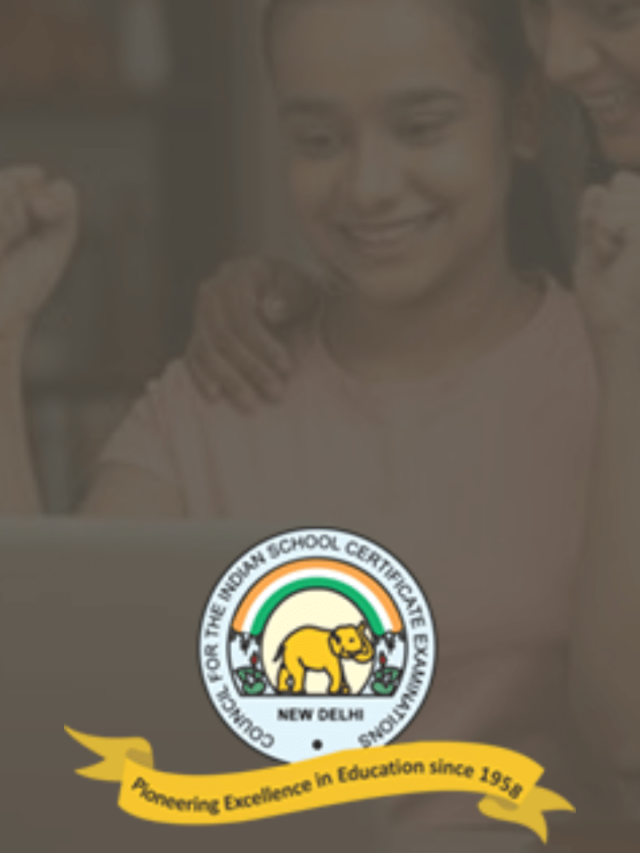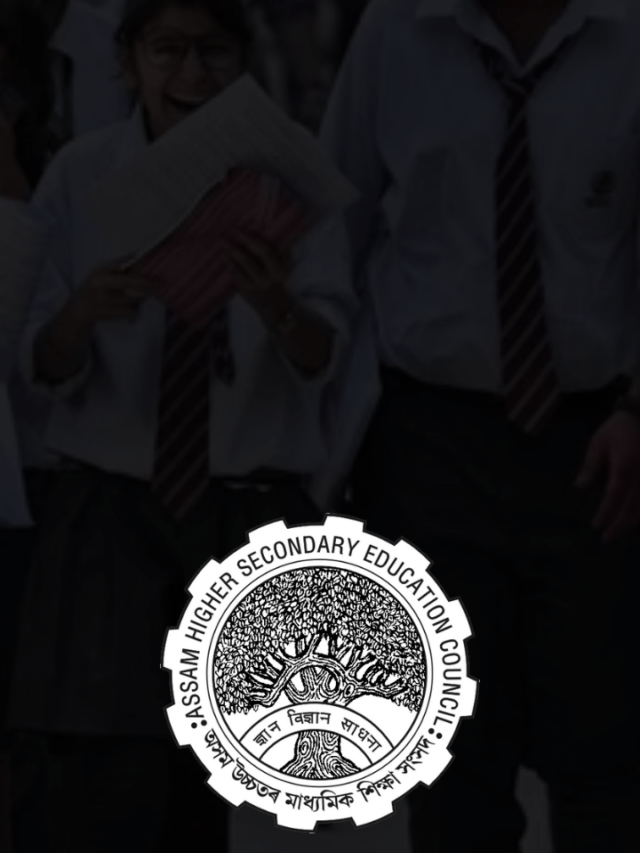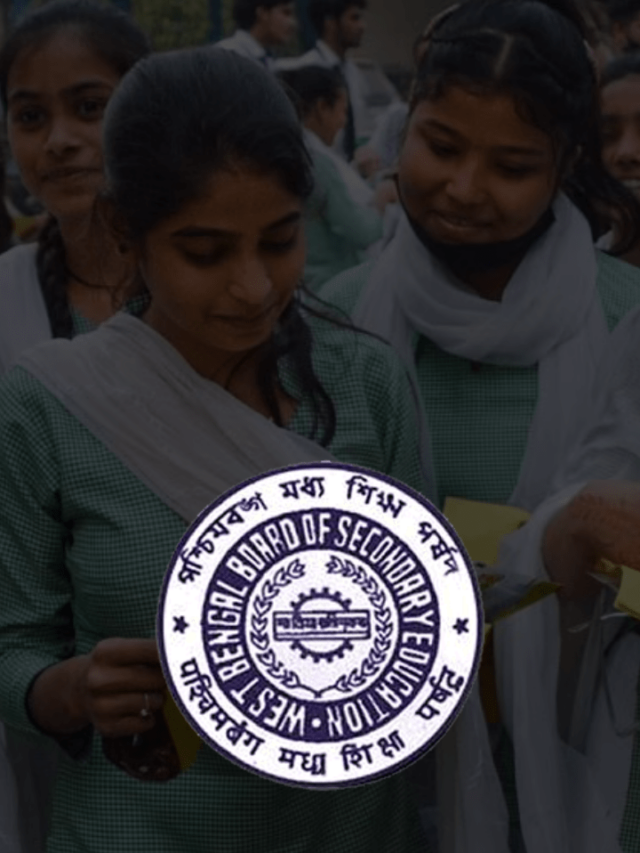News
How To Use Someone’s WhatsApp In Your Mobile in 2022? | Access Someone Else’s WhatsApp
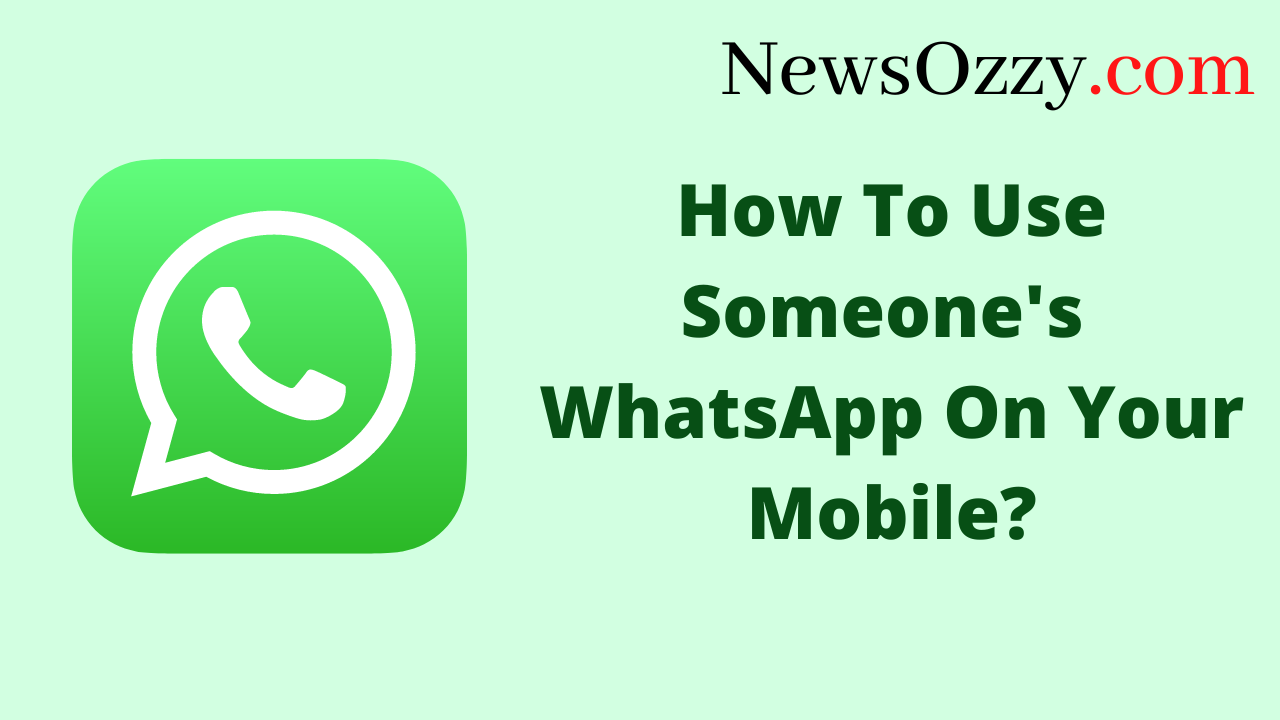
Use Someone Else’s WhatsApp on your Mobile in 2022: WhatsApp is arguably the most famous instant messaging platform, connecting the whole world inside a green and white circle. But as roses come with their thorns, WhatsApp can also pose a threat due to its vast global base. Malicious people are everywhere trying to target young innocent minds in their vicious plans, and disloyalty in relationships has also increased.
So, being a concerned individual, it is your right to think about an alternative so that you can easily operate someone else’s WhatsApp on your mobile and keep a check on their online activity as a parent, a partner, or a professional. Let’s dig deep and learn more about this topic. Before that, make sure to jot it down to visit our Best WhatsApp Web Tips and Tricks article too.
- How To Use Someone’s WhatsApp on Your Mobile With QR Code?
- How To Use Two WhatsApp in a Mobile?
- Tips on How To Use WhatsApp on Different Mobile
- Does WhatsApp Use Phone Credit?
- FAQs on How To Use Someone’s WhatsApp on Your Mobile
How To Use Someone’s WhatsApp on Your Mobile With QR Code?
There can be personal situations in which you need to open your partner’s WhatsApp account on your mobile so that you can keep a check on their chatting activities. Also, if you are a parent and have a growing child, you would want to keep a check on their online activities so that they don’t fall prey to cyber crimes, trafficking, or molestation. Another such situation could arise if you are a boss or head of the department and want to check whether your employees are leaking the company’s confidential asset information outside or not.
So, to open somebody else’s WhatsApp on your mobile, you can simply do it by making use of mobile-compatible WhatsApp Web apps. Start by opening your Google Play Store or App Store and installing WhatsWeb. Launch the app, go to the QR code generator, and scan this code from the other person’s WhatsApp Messenger.
If you don’t want to bulk up your phone with apps, try the web version. Follow the steps below to
- Go to the link web.whatsapp.com from your mobile browser and select “Open in Desktop Site” by clicking on the three-dot menu on the top right. This will generate the QR code page that we usually see on our PC.
- Scan the code with the other person’s WhatsApp Messenger and log into it.
- Finally, click on Add to Home Screen just above the previous option and this will save WhatsApp Web as a shortcut app on your home screen, making it easily accessible.
How To Use Two WhatsApp in a Mobile?
If you maintain two separate WhatsApp accounts for your personal as well as professional life and do not want the hassle of carrying a secondary device to operate them simultaneously, then parallel apps are your ultimate solution. As of yet, WhatsApp officially doesn’t provide you with the option of switching between accounts, as of yet, unlike Facebook Messenger, Instagram, etc., so we need to depend upon third-party applications to help us with the same.
These apps do nothing more than creating a clone version of the app you choose and allow you to use it with a different account. Some Android devices come with an inbuilt Dual Apps feature. To check whether your mobile has in-built Dual Apps or not, first go to your System Settings, followed by Apps. Under Apps, check for the option of Dual Apps. Now, to create a WhatsApp clone, tap on Dual Apps and select WhatsApp from the app list. Turn on the toggle switch for Dual App and the installation of the WhatsApp clone will be initiated.
For Android users who do not have the default Dual Apps option, install Parallel Space from the Google Play Store App store and follow the steps below:
- Grant the permissions for storage, location, contacts, photo library, microphone, camera, and file directory permissions, and then tap on Start.
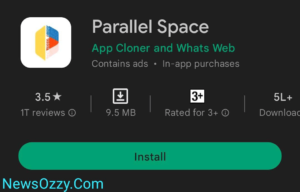
- Double click on the WhatsApp icon present in the dashboard to create its clone version and let the installation be completed.
- Lastly, click on Agree & Continue, provide the number, do OTP verification, and log into your WhatsApp account. Try downloading Parallel Space Lite for less space consumption.
For iPhone users, iOS doesn’t provide in-built Dual Apps. Download Dual Space from the App Store or iTunes, and go to the App List from the dashboard. Double tap on WhatsApp to create a clone and log into it.
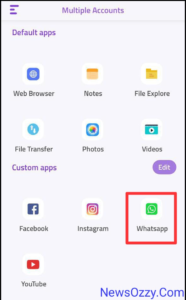
Tips on How To Use Whatsapp in Different Mobile
WhatsApp doesn’t officially allow you to switch between accounts, and we know that carrying a laptop everywhere is annoying. So, to operate multiple WhatsApp accounts without the laptop’s WhatsApp web, we need some alternative. Well, you can download some amazing third-party apps on your phone to help you operate multiple WhatsApp accounts and get the feel of WhatsApp Web as well. Let’s see what the apps are:
-
Dual Web for iOS-
Dual Web is a popular multi-WhatsApp application that allows you to operate two WhatsApps simultaneously on a single device. This app is free, efficient, and has a simple user interface. Additionally, you also get unique features like QR code scanning, shortcut direct messaging, login protection, etc. Install Dual Web from your App Store or iTunes, go to the QR generator and scan the code shown.
-
Dual Chat-Messenger WA Web-
Dual Chat-Messenger is very famous for its data safety and quick synchronization features. This software is lightweight, reliable, and allows you to connect to WhatsApp accounts instantly. Download Dual Chat-Messenger from your Google Play Store, iTunes, or App Store directly.
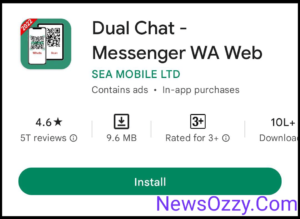
-
Android Whats Web-
Whats Web is the best when it comes to serving both iPhone and Android users. This is a management tool that allows you to run multiple WhatsApp accounts on various devices. First, install Whats Web from your Google Play Store or App Store, open the QR code section, and scan the code displayed to log in.
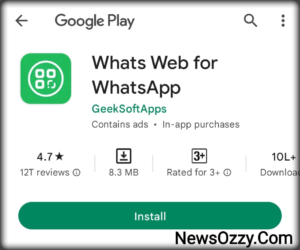
-
Chat Web Scanner for WA for iOS-
Chat Web Scanner is known for being a multi-tasker tool for all iPhone users. You not only get to log in through WhatsApp Web scan QR codes but also provide an option for status saving. Chat Web Scanner has an extremely convenient UI and is safe to use. Download Chat Web Scanner for WA from App Store or iTunes and enjoy!
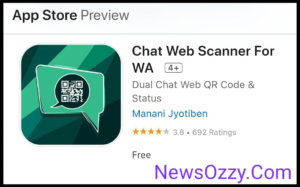
Also read: How to use WhatsApp web on phone?
Does Whatsapp Use Phone Credit?
With an active internet connection, WhatsApp is a free application that allows you to chat and make calls. If you do not have Wi-Fi, then you may be charged for mobile data if you use the internet to operate WhatsApp.
If you have a prepaid SIM with unlimited internet, then you will not be charged any extra amount, but if you use a specific GB internet pack for your mobile, then you may be subject to extra charges if you happen to use WhatsApp beyond the day’s data limit.
Additionally, when people think about the possibility of WhatsApp charging money, WhatsApp Business always comes into the topic. What is WhatsApp Business? It is nothing but a vast platform to manage your business and handle customers globally. But does WhatsApp Business need phone credit?
Well, WhatsApp Business is a free app that doesn’t charge a penny for small-scale business owners. Whereas, if your business is growing from small to medium to large, then it might be impossible for you to single-handedly manage the huge surge of customer bulk.
Hence, you may need to maintain a team that makes this easy for you. To get this done you need to get your WhatsApp Business verified first through any WhatsApp Business Service Provider, who manages your customers through auto-generated messages and chatbots.
After verification through the WhatsApp API, you will be charged on the basis of client-to-server and vice versa conversations per hour. To get more detailed steps on how to get your WhatsApp Business account verified, refer to How to Verify Your WhatsApp Business Account.
FAQs on How To Use Someone’s Whatsapp in Your Mobile
1. Can we use WhatsApp on two phones at the same time?
Yes, you can use WhatsApp on two mobile phones, but only with its web version. No two applications can share the same WhatsApp account. Install Whats Web from Google Play, launch it, navigate to the QR code generator section, and scan the code with the other phone.
2. Can I use someone else’s WhatsApp on my phone?
Absolutely, you can do this by using the QR code scanning method. Open WhatsApp Web from web.whatsapp.com three-dot menus on the top right View in desktop site scan the QR code displayed Add to the home screen to add as a quick-cup app on your screen.
3. How to use another person’s WhatsApp account on my phone?
To use any second WhatsApp on the same phone, you must use parallel apps. Check whether you have Dual Apps by default from System SettingsAppsDual Apps, then double click on WhatsApp and log in through OTP verification of your phone number. You can also download Parallel Space and Dual Space externally.
So we hope this article will give you all of the options by which you can easily open someone’s WhatsApp account and operate it from your mobile without logging out of the target person’s mobile. We do not tolerate malicious approaches, so please follow the steps outlined only for your own good. Stay tuned for more articles like this one: WhatsApp Features, Calls, Status, DP Tips, Tricks. to our official website, NewsOzzy.Com.
-

 News2 years ago
News2 years agoWhatsApp DP for Students to Free Download | Creative WhatsApp Profile Picture Images that Make you Smile
-

 News2 years ago
News2 years agoTop 100 Funny Group Chat Names for WhatsApp & Other Social Media Apps | Best Cute Cool Fun Ideas for Group Names
-

 News2 years ago
News2 years agoMorning Assembly Word of the Day List for Students | Best Word of the Day for High School Students
-

 News2 years ago
News2 years agoBest Cute Funny Throwback Picture Captions 2022 | Unique Flashback Quotes for Instagram Posts & Stories
-

 News3 years ago
News3 years ago100+ Best Captions for Brother’s Handsome Photo That You Can Copy And Paste Easily
-

 News2 years ago
News2 years ago100+ Best Cute Sweet Funny Instagram Captions for Sisters Photo | Get Free IG Quotes & Puns for Sisters Selfies
-

 Instagram2 years ago
Instagram2 years agoTop 200+ Best Cute Cool Instagram Bio Ideas of 2022 That You Can Copy-Paste Easily
-

 News2 years ago
News2 years agoWhat are Some Cool Funny Activities for College Students? | Best Tasks for Party Games