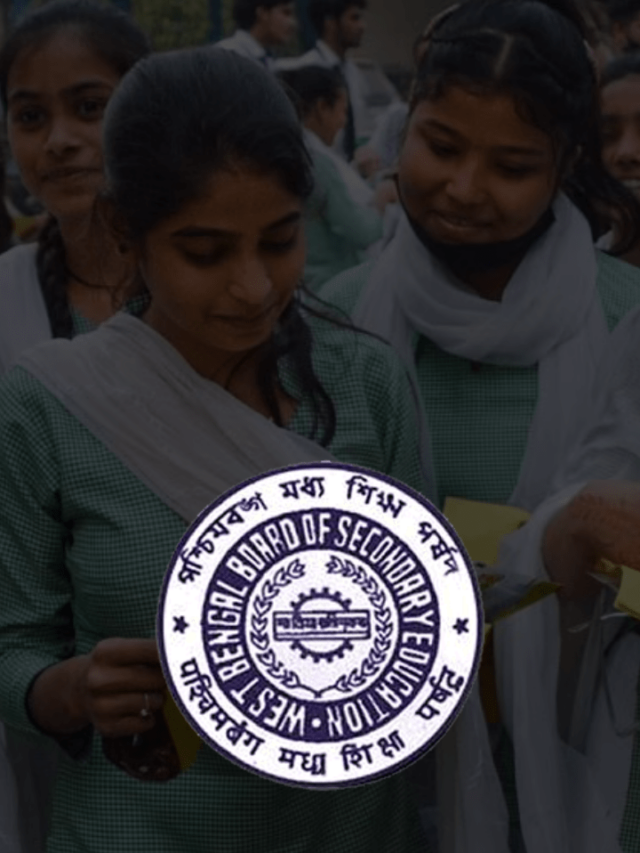News
How to Access Whatsapp Web on Your Mobile Phone? | Open WhatsApp Web on Mobile
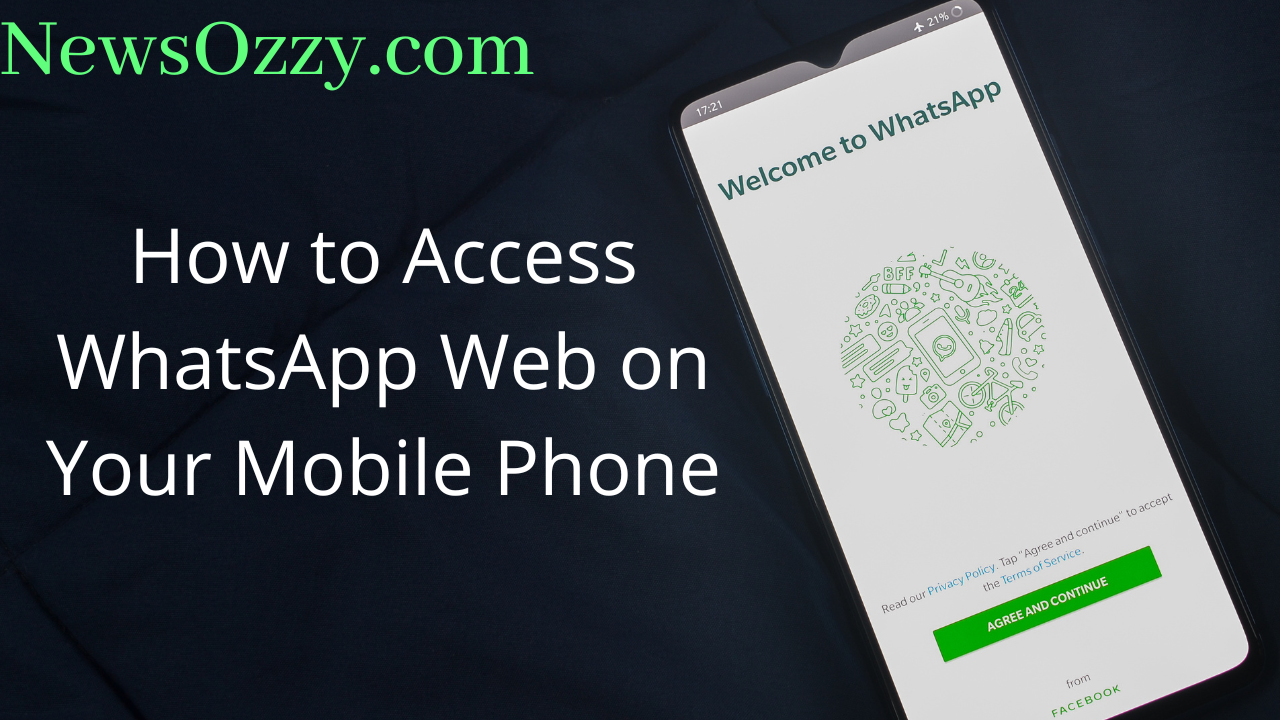
A Guide for Using WhatsApp Web on Mobile in 2022: WhatsApp is something we all love using for our day-to-day personal as well as professional activities. So, WhatsApp Web also comes into play if we wish to open our WhatsApp and operate it from a secondary device like a computer.
But, if you do not have a laptop or need a more travel-friendly option, then you may wonder whether you can use your WhatsApp Web on mobile. This article covers the same, so make sure to keep reading till the end to find out. Also, make sure not to forget to check our article on the Best WhatsApp Web Tips and Tricks for more information.
- WhatsApp Web on Mobile Chrome
- How to use WhatsApp Web on Mobile Number?
- WhatsApp Web on Another Mobile
- WhatsApp Web on Mobile Download
- How to disable WhatsApp Web Notification on Mobile?
- How to lock WhatsApp Web on Mobile?
- Steps on How do I log out WhatsApp Web on Mobile?
- FAQs on Guide for Using WhatsApp Web on Mobile in 2022
WhatsApp Web on Mobile Chrome
You know that if you wish to open WhatsApp Web on your computer, then you need to open the official web.whatsapp.com on your computer web browser and then link your account to it. This can make you wonder whether you can open WhatsApp Web on your mobile browser as well or not.
Well, the default WhatsApp Web is only compatible with computer devices and not on mobile phones. So, if you wish to operate WhatsApp Web on any of your mobile devices, then you will have to rely on specific WhatsApp Web applications to do the same. We shall talk about this in further detail in the next segments of the article.
How to Use WhatsApp Web on Mobile Number?
Yes, operating WhatsApp Web can be impossible if you have certain issues going on with your scanner, or are facing hardware issues like a broken camera, etc. So, in such situations, the best solution could be a WhatsApp Web that can be easily logged in with your phone number and doesn’t require scanning any QR codes. To download such an app on your computer, you first need to get an Android emulator installed.
You can choose Memu Play or Blue Stacks as emulators that work the best and have an immensely easy user interface to work with. Install any of these applications from their official web links. Next, allow the applications to make changes to your device and go on with the ordered configurations to get them installed. Once that’s done, go to the home page of the emulator and open the Google Play Store. Search for WhatsApp Messenger and install it. Finally, when your app is ready, just log in with your phone number, and you are done!
WhatsApp Web on Another Mobile
Carrying a laptop everywhere isn’t very convenient as compared to carrying an extra phone. But can we open our WhatsApp Web on this secondary mobile device like our computers? The answer is yes, and with third-party dedicated applications. These applications work by creating a platform for your mobile that has all the necessary tools to scan multiple QR codes and link multiple WhatsApp accounts just like your Facebook Messenger. You can easily switch from one account to the other by using the Switch Accounts feature.
WhatsApp Web on Mobile Download
In this section, we will share some amazing apps to download with you that will give you the feel of the WhatsApp Web on your very own mobile. Let’s see the apps now:
-
Whats Web Scan for Android-
Whats Web scan is reliable and helps you scan QR codes to open multiple WhatsApp Web accounts on mobile devices. Install the Whats Web Scan directly from the Google Play Store, click on the QR option, and scan the QR displayed by the WhatsApp scanner of the target phone.
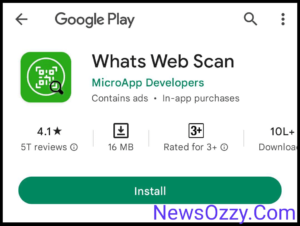
-
Whatscan-
Whatscan is another popular WhatsApp web scanner working for both Android and iPhone. It consumes negligible space and provides QR code display and scanning. Install Whatscan directly from your Google Play Store or App Store and perform the necessary setups.
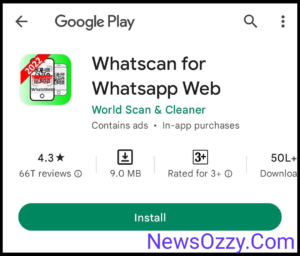
-
Dual Chat- Messenger WA Web-
Dual Chat- Messenger is known for its data safety and quick synchronization. The app is lightweight and reliable helping you connect WhatsApp accounts instantly. Download Dual Chat- Messenger from your Google Play Store or App Store directly.
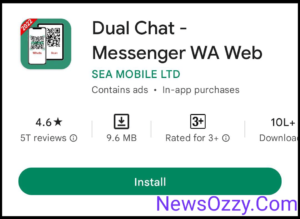
-
Whats Web for Android-
Whats Web works best for both iPhone and Android users. This is basically a management tool allowing you to run multiple WhatsApp accounts on multiple devices. Download this from your Google Play Store or App Store, fetch the QR code option, and scan the code displayed by going to the Link a device option in your target phone’s WhatsApp settings.
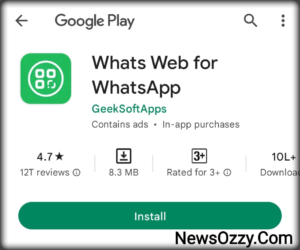
-
Chat Web Scanner for WA for iOS-
Chat Web Scanner is a multi-tasker tool for all iPhone users. This app not only lets you scan WhatsApp Web QR codes but also allow status saving. Chat Web Scanner is known for its extremely convenient UI and is reliable. Download Chat Web Scanner for WA from App Store and enjoy!
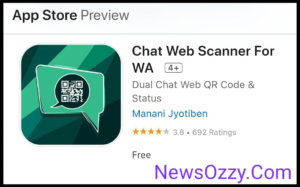
How to disable WhatsApp Web Notification on Mobile?
When your WhatsApp Messenger is connected to WhatsApp web then you will be getting a persistent notification on your mobile’s notification screen that says WhatsApp Web is currently active. This notification can sometimes be annoying or a mode of distraction in your day to day work that makes you want to remove it permanently and wonder how to Disable WhatsApp Web is Currently Active Notification.
To achieve this, first, you need to go to your System settings and click on Apps followed by Notifications. Fetch WhatsApp from the Recently opened apps and click on Other Notifications below that. Turn off the toggle button to Silent and watch the WhatsApp web notification disappear. In case you are facing issues in getting WhatsApp Web text or call notifications, you must go to settings again and turn on the toggle button against Other notification.
For more information, must read: WhatsApp notifications not coming
How to lock WhatsApp Web on Mobile?
If you wish to operate WhatsApp Web on your mobile then you can easily do it by downloading the above-mentioned apps. But, if you are a social person then you may worry about the safety of the other WhatsApp account linked and fear others bypassing your messages in your absence. Hence, the best solution is to set an app lock for your WhatsApp Web on mobile. The steps are:
- Go to your Google Play Store or App store and install Applock 5.0, which is one of the most trusted and the most fool proof app protectors.
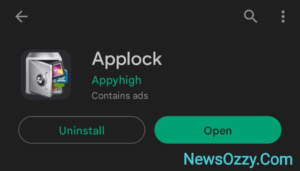
- Next, allow Applock to access WhatsApp and permit usage access by clicking on Allow permissions. Grant Auto starts as well.
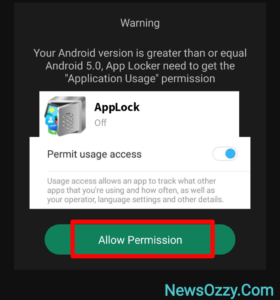
- Next, set up a user pin that will help you and only you to access your WhatsApp by entering the pin, don’t share this with anyone for security purposes. You can also shift to a pattern design if you wish.
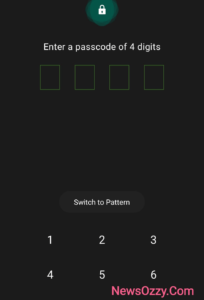
- Finally, select the WhatsApp web app and click on the lock button against it to activate the lock. You can also manipulate other lock-type configurations.
Steps on How do I Logout WhatsApp Web on Mobile?
Once done operating WhatsApp Web for the day, you may wish to log out and un-sync your WhatsApp Messenger from the Web. To do this, first, open the WhatsApp Messenger app on your mobile. Next, go to the settings by tapping on the three-dot button placed at the right-hand top and clicking on Linked devices. This will show all the devices where your WhatsApp is active along with their IP addresses. Long press on the device you wish to log your WhatsApp off and click on “Log out device.” Your WhatsApp will no longer run or remain active on that device until you re-login.
FAQs on Guide for Using WhatsApp Web on Mobile in 2022
1. Can you use WhatsApp Web on mobile?
Using the browser version of WhatsApp Web on your phone is not possible, since it runs only on computer devices and not on mobiles. But you can try downloading dedicated apps like Whatscan, Chat Web Scanner, Dual Chat, etc. on your mobile for the same.
2. How do I use WhatsApp Web on another phone?
To use WhatsApp Web on another phone, do not depend on the default WhatsApp Web browser version to help you with that. Instead, install any of the apps as mentioned in WhatsApp Web on Mobile and link your WhatsApp accounts by scanning the QR codes generated.
3. How do I use the WhatsApp Web app?
Firstly, go to your Google Play Store or App store and install any of the apps mentioned in WhatsApp Web Scan. Next, grant the necessary permissions and allow the app to run over other apps. Finally, click on QR code option and scan this with your other mobile’s WhatsApp by going to Link a device under Linked devices.
4. Can I open WhatsApp Web on Android?
Of course! Try installing Whats Web or Whatscan from your Google Play Store. Next, give the necessary permissions, click on the QR code and scan this code with your target phone’s WhatsApp to link it.
Conclusion
So we have come to the end of this article. We hope that now you will be easily able to operate WhatsApp Web on your mobile itself without the trouble of carrying a space-consuming laptop everywhere. For more such informative articles like WhatsApp Features Calls Status DP Tips Tricks make sure to stay tuned to NewsOzzy.Com and take care!
-

 News2 years ago
News2 years agoWhatsApp DP for Students to Free Download | Creative WhatsApp Profile Picture Images that Make you Smile
-

 News2 years ago
News2 years agoTop 100 Funny Group Chat Names for WhatsApp & Other Social Media Apps | Best Cute Cool Fun Ideas for Group Names
-

 News2 years ago
News2 years agoMorning Assembly Word of the Day List for Students | Best Word of the Day for High School Students
-

 News2 years ago
News2 years agoBest Cute Funny Throwback Picture Captions 2022 | Unique Flashback Quotes for Instagram Posts & Stories
-

 News3 years ago
News3 years ago100+ Best Captions for Brother’s Handsome Photo That You Can Copy And Paste Easily
-

 Instagram2 years ago
Instagram2 years agoTop 200+ Best Cute Cool Instagram Bio Ideas of 2022 That You Can Copy-Paste Easily
-

 News2 years ago
News2 years ago100+ Best Cute Sweet Funny Instagram Captions for Sisters Photo | Get Free IG Quotes & Puns for Sisters Selfies
-

 News2 years ago
News2 years agoWhat are Some Cool Funny Activities for College Students? | Best Tasks for Party Games