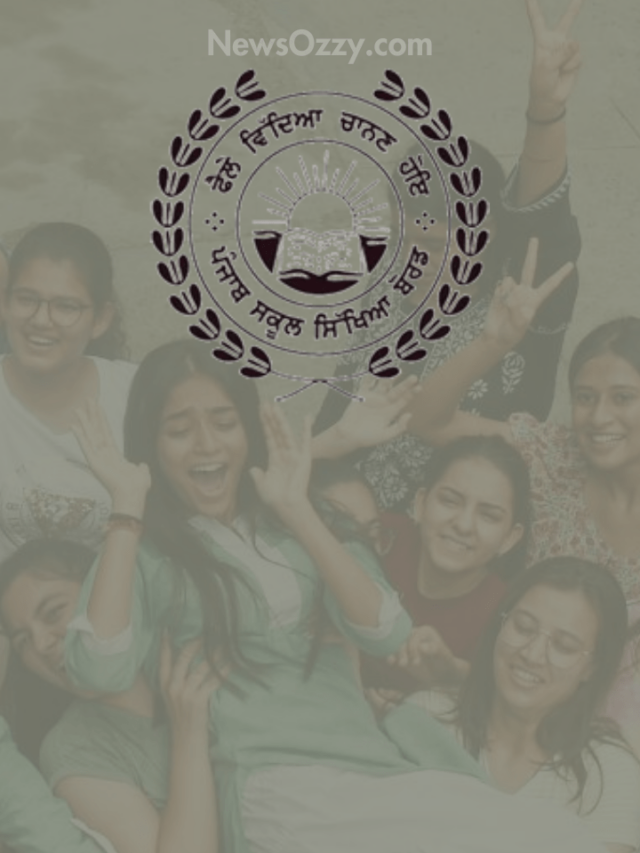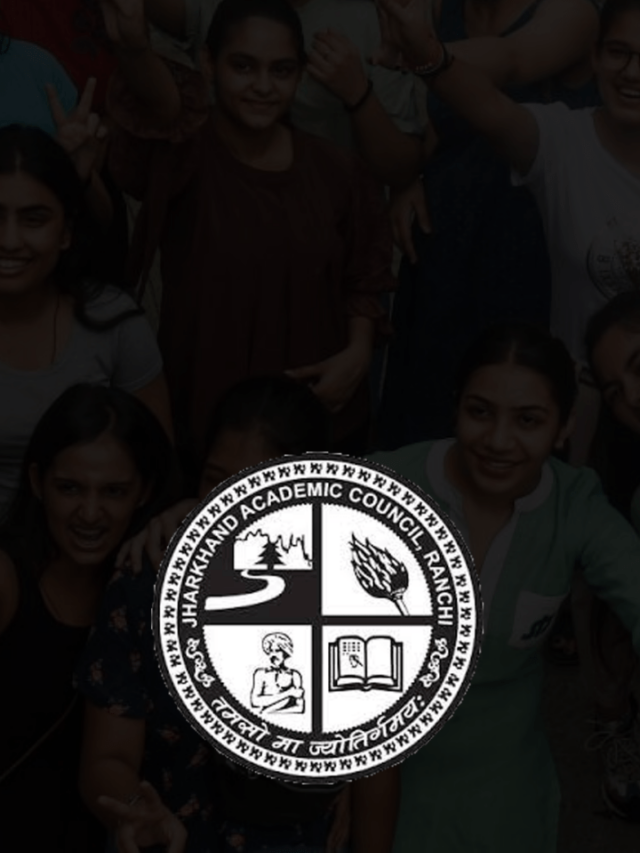Money
How to Add Money in Google Play? | Methods to Add Balance to Google Play
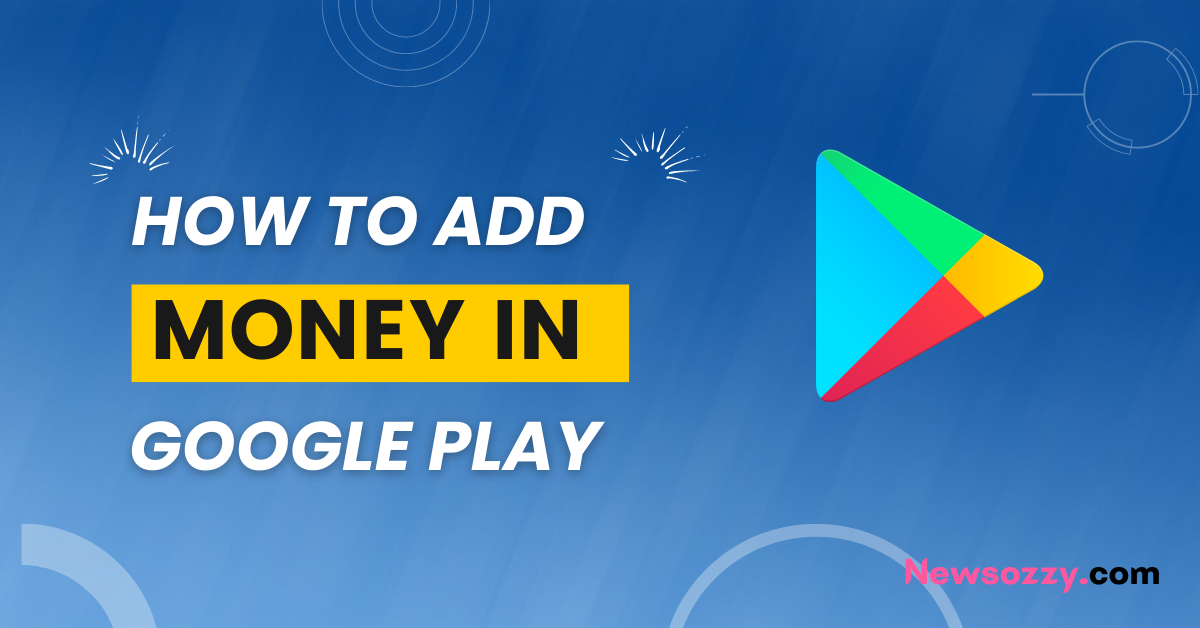
One of the largest online stores, Google Play has an endless library of games, books, movies, and more. Thousands of developers create apps for free each day, making it the largest collection of freeware in the world. The fact that Google Play isn’t affected by in-app purchases and paid content doesn’t mean it isn’t affected. When registering, you can select your preferred payment method. You can use your credit or debit card, just like on other e-commerce sites.
Adding money to Google Play without entering your bank account information is still possible with a gift card that includes a promotional code. If you have one, you can purchase it without submitting any financial information.
- Methods to Add Balance to Google Play
- How to add money to Google Play from Paytm?
- How to add money to Google Play via Gift Cards?
- How to add money to your Google Play via Credit Cards?
- How to add money to Google Play via Debit Cards?
- How to Recharge Google Play Balance?
- FAQs on How to Add Google Play Balance
Methods to Add Balance to Google Play
There are various ways through which you can add money to Google Play. Each one of them is explained clearly in the further sections so that you get acquainted with How to Add Money in Google Play.
1. Adding Money to Google Play from Paytm
The android version of Paytm is one of the most widely used apps in e-commerce and mobile payments. You can use this version to buy paid content on Google Play, including games, books, and movies.
How to add money to Google Play from Paytm?
- You can search for Paytm in the Play Store, and download the app on your device.
- Once installed, open the app, and create an account.
- On the app’s home screen, choose “Paytm Wallet”. Then enter the amount that you wish to add to Google Play.
- Select the payment mode, and wait for the confirmation notification.
- Now return back to the Home Page and select “All Services”.
- Go through the sidebar and tap on the “ Discover with Paytm” option. You will find “ Google Play Recharge” on the page.
- Add the amount that you wish, then click on “Proceed.”
- Then you will be sent a text message to confirm your purchase. Now copy the Recharge code.
- Now go back to the Google Play Store app and redeem the code.
- Paste the code, and click on ‘Confirm’. To complete the purchase.
See Similar: How to Transfer Money from Amazon Pay to Bank Account
2. Adding money to Google Play via Gift Cards
As mentioned above, you can purchase gift cards that can be redeemed for in-app purchases at the Google Play Store without linking your bank account. The code is usually found on the back of the card, but it can also be emailed to you. After conducting the purchase you can use the same to add money to Google Play.
How to add money to Google Play via Gift Cards?
- On your device, open Google Play Store App.
- Tap the profile icon to access the menu.
- Click on ‘Payments & Subscriptions’ .
- Tap on “Redeem gift code”.
- A window opens, now enter the digit and click on “Redeem”.
- Click “Confirm” to complete the recharge.
3. Adding money to Google Play via Credit Cards
Google Play offers the easiest way to add money to the account by linking your credit card. After all, this payment method is widely used for most online transactions. In addition, it only requires you to enter the data once so that later it can be reused.
How to add money to your Google Play via Credit Cards?
- On your device, go to Google Play Store, Click on the profile icon to access the menu.
- Click on “ Payments and Subscriptions”.
- Click on the ‘Payment Methods’.
- Tap to “Add Credit/Debit Cards”.
- Enter the Credit card number and the Bank account.
- After this, the payment, and the method will reflect on your account.
- Choose the mode and make the payment.
4. Adding money to Google play via Debit Cards
You can also add money to google play via your debit cards if you don’t want to use your credit card.
How to add money to Google Play via Debit Cards?
- On your device, go to Google Play Store, Click on the profile icon to access the menu.
- Click on “ Payments and Subscriptions”.
- Click on the ‘Payment Methods’.
- Tap to “Add Credit/Debit Cards”.
- Enter the Debit Card number and the Bank account.
- After this, the payment, and the method will reflect on your account.
- Choose the mode and make the payment.
Read More: How to Send Money from Phonepe Wallet
How to Recharge Google Play Balance?
FAQs on How to Add Google Play Balance
1. How to add a Credit Card to Google Play?
You can add Credit Card to Goggle play in just 4 simple steps:
- Click on the page of the product that you wish to purchase.
- Now navigate to the price and review permission section.
- Tap to the product line, a drop-down list will open. Select “ Payment Methods”.
- Now add your credit card details.
- Click on the ‘Proceed’ option.
2. Is it safe to Add Credit/Debit Cards on Google Play?
Yes, It is completely safe to use Debit/Credit cards in Google Play, as it is backed by Google security. Even if you are not comfortable you can make the transaction by using Gift cards. Steps to add gift cards are mentioned above.
3. How can I redeem my Gift Card Code?
There are five simple steps that you need to follow to redeem your code for gift cards:
- Search for the message that has the code.
- Click on the redirected link that will function as redeem button.
- Type your email address to verify.
- Tap the link under the code to take you to the Google Play App/ Website.
- Verify the account and add the money/ gift card.
Conclusion
So this is a wrap! You can use any of the above-mentioned ways to add money to your Google Play Account. Google Play is one of the most trusted and reliable online stores that provide you with easy payment methods. If you have credit/debit cards you can easily carry on the transaction, but if you don’t want to share your bank details then you can opt for gift cards. All the methods are completely safe to use.
-

 News2 years ago
News2 years agoWhatsApp DP for Students to Free Download | Creative WhatsApp Profile Picture Images that Make you Smile
-

 News2 years ago
News2 years agoTop 100 Funny Group Chat Names for WhatsApp & Other Social Media Apps | Best Cute Cool Fun Ideas for Group Names
-

 News2 years ago
News2 years agoMorning Assembly Word of the Day List for Students | Best Word of the Day for High School Students
-

 News2 years ago
News2 years agoBest Cute Funny Throwback Picture Captions 2022 | Unique Flashback Quotes for Instagram Posts & Stories
-

 News3 years ago
News3 years ago100+ Best Captions for Brother’s Handsome Photo That You Can Copy And Paste Easily
-

 News2 years ago
News2 years ago100+ Best Cute Sweet Funny Instagram Captions for Sisters Photo | Get Free IG Quotes & Puns for Sisters Selfies
-

 Instagram2 years ago
Instagram2 years agoTop 200+ Best Cute Cool Instagram Bio Ideas of 2022 That You Can Copy-Paste Easily
-

 News2 years ago
News2 years agoWhat are Some Cool Funny Activities for College Students? | Best Tasks for Party Games