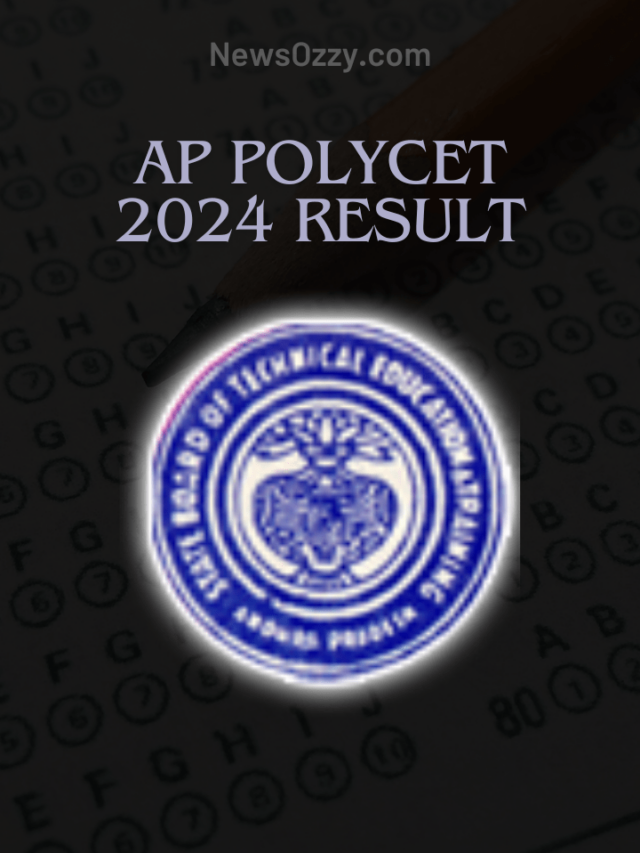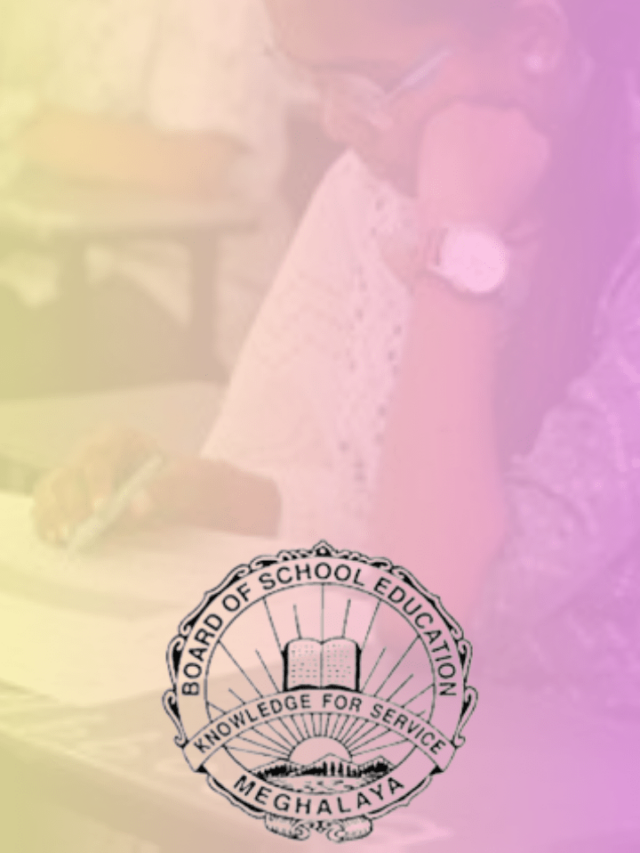News
Quick Steps to Delete Old Backup from iCloud with Precautions [Simple Process]
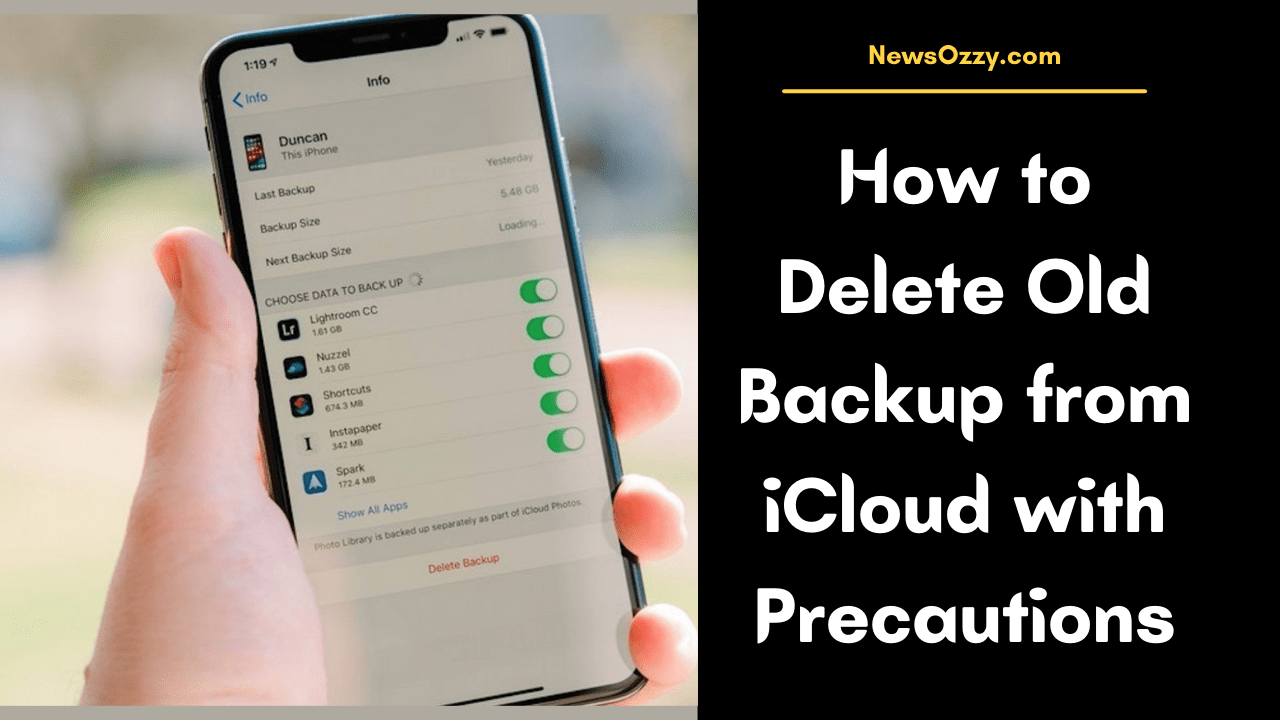
Quick Approach to Delete Old Backup from iCloud with Precautions: Apple provides its users with free iCloud space of about 5GB, and this is important for storing large files, videos, as well as documents. But do you feel like 5GB isn’t enough storage for your iPad or iPhone? If you see that you want to store more things on your device but that there isn’t enough space, then you would have to free up the space you need on the iPhone by moving some of your files.
iPhone storage not only stores all that you have saved, but it also has non-efficient data like saved forms, browsing data, cache files, old backup files, and other such data. You can easily remove all of this to free up space on your device. But be sure to delete old backups from iCloud with precautions.
To free up space on the iCloud storage, you need to first go to Setting, and then choose iCloud. From here you can find out which apps are the ones that are taking large amounts of data, and swipe the button left to turn off data for those that are unnecessary. This can be done for multiple apps.
Now, dive into this page and get enough data to perform how to delete old backup from iCloud with precautions.
- Can I delete my old iphone backup on my new phone?
- iPhone Storage vs iCloud
- What happens if I delete iCloud backup from Old Phone?
- How to Delete Old Backup from iCloud?
- Other Ways to Free iCloud Storage on iPhone
Can I delete my old iphone backup on my new phone?
You may have wondered if you could free up storage if it has even shown up as being full with the 5GB of allotted data not being enough. There is an option to add extra data, but this costs money, so it is cheaper just to try to remove whatever data is unnecessary from the internal storage as well as from iCloud.
It is important that you don’t miss the files that are unused or are in the cache, or basically any sort of memory that can be freed up without the loss of any crucial data that you may need. And in this way, you delete old backups from iCloud with precautions.
iPhone Storage vs iCloud
iCloud has 5GB of storage, as mentioned, and it has all the app data in it. There is a feature that lets you choose which apps you want to have access to iCloud and this way you can register data. Once you know which are the apps that are using the highest amounts of data, swipe left on it, to turn off data sharing that is accessed on iCloud. Follow the steps given below to be able to do this.
- Go to ‘Settings’ from the home screen of your iOS device.
- From the list, go to the section that says ‘iCloud.’ This is where you will find all the apps that have access to iCloud for sharing their data.
- Find the apps that are taking up more and unnecessary space on iCloud, and turn the option off for these apps.
If you do this and turn off the apps that are consuming the most data, you will see storage being freed up. More than 1GB of space will be free even if you have decided to turn two of the active apps on the iCloud off.
What happens if I delete iCloud backup from Old Phone?
If you want to free up space on your iPhone, then you need to delete some of the old backups that are still on your device but are not needed anymore. There are certain things that will happen once you decide to delete the old backups, and these are the advantages of doing so but be sure to delete old backups from iCloud with precautions.
Know What is Important
Backup files are extremely important, and these help us when emergencies arise all of a sudden. This is why it is always recommended that you backup all of your files since they are important. These files can help you when you accidentally delete some files from your phone or when your device gets damaged.
When you delete important backups, they are gone, and there is no way to retrieve them. The solution for this is that you need to upload these files to another storage forum like Dropbox. This is why make sure that you have your backups in a safe place where you can access them in any situation.
Better Performance
The internal storage on your device works to keep the backup files for all of the apps that you have as well as the other data that you may need. Now, if you happen to clear out all of that backup data, you will find that there is more space for storage and that the device performance has gotten better.
When you safely remove the backups from your drive after having them stored elsewhere, you need to restart your device. You will then see that the device has gotten a lot faster since the backups that you don’t need anymore are all gone.
Cleaning Space on the Device
As you would know by now, that if you delete the unused backups, the space on your device will increase so, you can use it for other purposes.
But how much space can you really save if you delete old backups from iCloud with precautions?
The answer to this question depends on how long it is that you’ve had your device and how much you’ve used it. If the apps that you’ve been using are heavy and they take more data every day, then cleaning the backups here will save you loads of space on your iPad or iPhone devices.
But be sure that you’re not losing anything that is actually important to you when you delete these old backups. Only delete what is unimportant and not necessary for your device.
How to Delete Old Backup from iCloud?
There are different actions that you can perform if you want to clear iCloud storage on your iPhone. This way, you can remove all the unneeded data from the iCloud and keep only that which is important for you.
Delete iCloud Backups on iOS [iPhone, iPad, etc]
If you want to delete any of the old backups that are on your device and disable the feature to save further, follow the steps given below:
- Open your iPad or iPhone and go to ‘Settings,’ and then to ‘iCloud.’
- Then open the option that says ‘Manage Storage,’ and then go to ‘Backups’ to be able to see the list of apps.
- Now, tap on the apps that you want the backups deleted of.
- Then tap on ‘Delete Backup,’ and then tap on ‘Turn Off and Delete.’
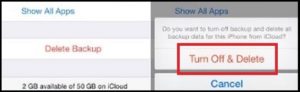
Delete Backups and Turn Off to disable it further.
This will result in a lot of storage being cleared up from the iOS device you are using. It will save a lot of space and will make a great difference on your device. The other alternative is to buy 50GB or more of storage plans, but this process can help to save space even with those plans.
Delete iCloud Backups on Mac
It is a little easier to delete backups from Mac systems as compared to iPads and iPhones, and it takes lesser time, and there are no complicated stores. If you’re using a macOS, follow the steps given below to be able to delete the old backups from the system.
- The first thing you need to do is to go to ‘Menu’ and then go to ‘System Preferences’, from where you need to click on the option that says ‘iCloud.’
- The next thing to do is to click on ‘’Manage,’ and click on ‘Backups.’
- Once you’ve done this, you will see that there are a lot of device backups; you just need to choose the ones you want and delete them.
To turn off Backup completely, just delete all of them, and all the backups that are on the iCloud will be removed. YOu won’t see the ‘Turn Off’ option in this case, but it will disable the backup automatically for all the apps that you deleted the backups of. Be sure to always delete old backups from iCloud with precautions, though.
Other Ways to Free iCloud Storage on iPhone
If you’ve done the above and still want other ways to free up storage on your iPhone, just follow the options that are given here.
Clean Cache
If your device uses up a lot of data and this is in the app cache files and other storage, then what you need to do is just clear the cache for these particular apps. Some apps are needed, and because of that, you cannot remove those apps from the iPhone. But because it sees usage over a long period of time, it can take up a lot of data with the cache, and if you clear all of this, you will see that there is more space on your iPhone.
Remove Apps and Files
If the storage on your iPhone is nearly full, there are other actions that you can perform to clear it up. And this includes removing videos, apps, and images that you no longer need or have backups of elsewhere.
Some of these files may be very old, and going through them; you may find that you don’t need them now and even in the future. So, if you delete all such files, you will see that a lot of space will be emptied up on your iPad and iPhone device.
There are also other ways to clear up storage on the iPhone, and one of these can be installing a third-party app that will handle the data storage. These apps clear unnecessary cache from the phone from time and time and save a lot of space.
Know More:
Conclusion
If you want to delete old backups from iCloud with precautions, then you can perform all the different actions that have been listed out and discussed in this article above. If you save your important data elsewhere, you will not lose any of it when you’re deleting backups from your system.
-

 News2 years ago
News2 years agoWhatsApp DP for Students to Free Download | Creative WhatsApp Profile Picture Images that Make you Smile
-

 News2 years ago
News2 years agoTop 100 Funny Group Chat Names for WhatsApp & Other Social Media Apps | Best Cute Cool Fun Ideas for Group Names
-

 News2 years ago
News2 years agoMorning Assembly Word of the Day List for Students | Best Word of the Day for High School Students
-

 News2 years ago
News2 years agoBest Cute Funny Throwback Picture Captions 2022 | Unique Flashback Quotes for Instagram Posts & Stories
-

 News3 years ago
News3 years ago100+ Best Captions for Brother’s Handsome Photo That You Can Copy And Paste Easily
-

 News2 years ago
News2 years ago100+ Best Cute Sweet Funny Instagram Captions for Sisters Photo | Get Free IG Quotes & Puns for Sisters Selfies
-

 Instagram2 years ago
Instagram2 years agoTop 200+ Best Cute Cool Instagram Bio Ideas of 2022 That You Can Copy-Paste Easily
-

 News2 years ago
News2 years agoWhat are Some Cool Funny Activities for College Students? | Best Tasks for Party Games


![[Declared] Kerala SSLC Result 2024 @3PM Today: Check Direct Link Here](https://newsozzy.com/wp-content/uploads/2024/05/cropped-Kerala-Board-Results-2024-640x853.png)