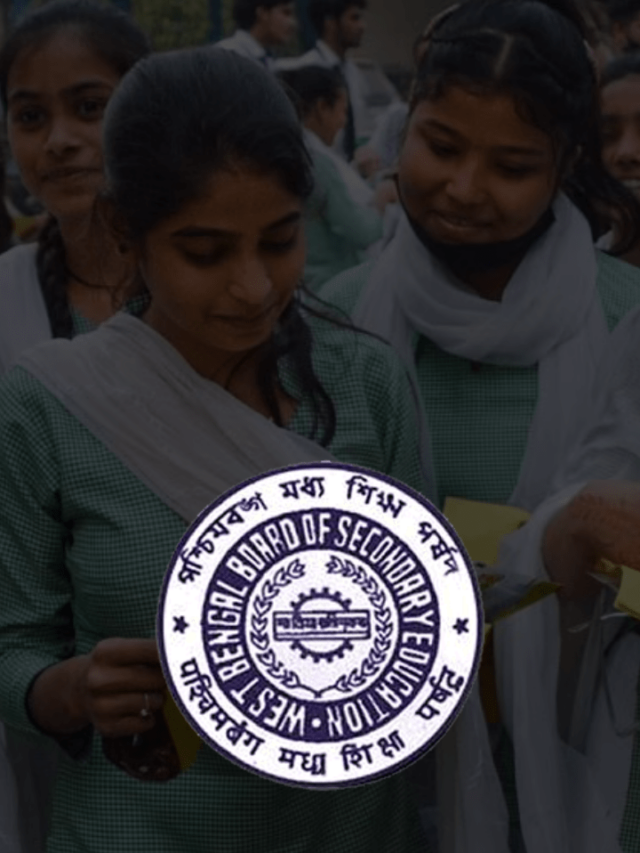News
How To Use WhatsApp in Laptop? | Use WhatsApp on Laptop Without Phone, QR Code
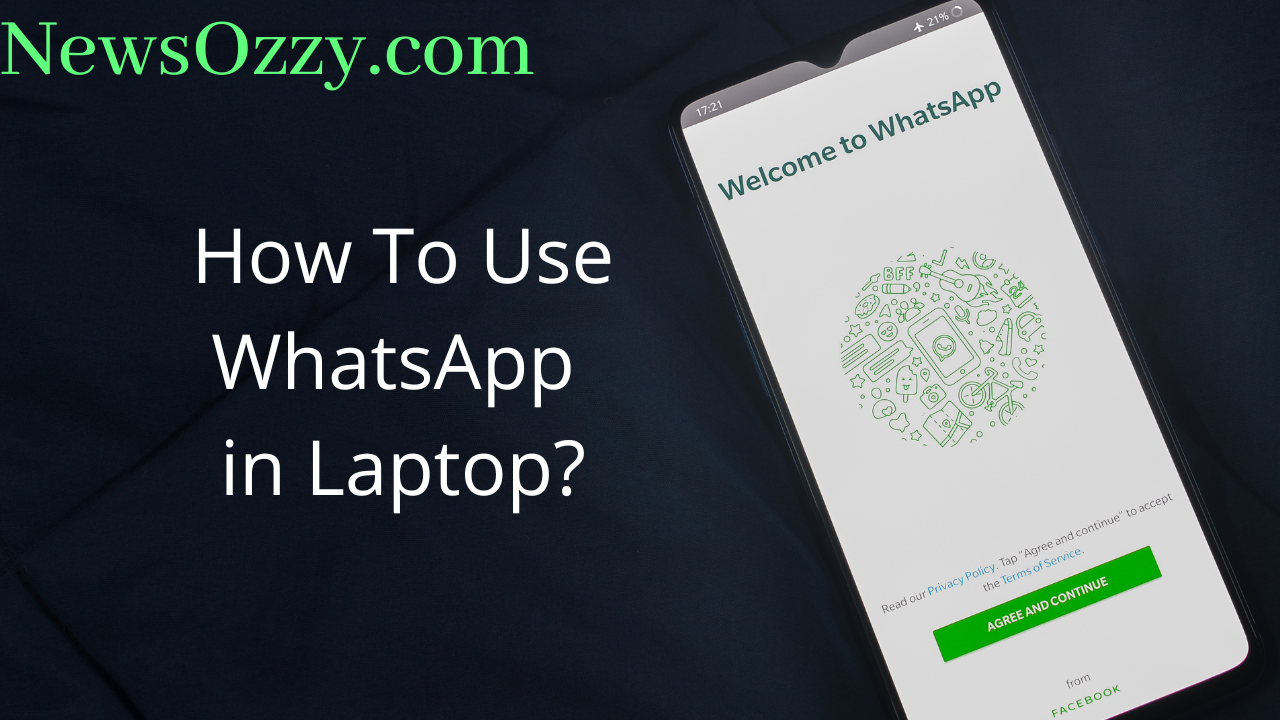
How to Use WhatsApp on a Laptop in 2022: Who doesn’t want a bigger screen to access WhatsApp chats as well as keep the phone flexible enough to do other jobs? Everybody does! And that is where WhatsApp Web got so much popularity. However, when such new emerging technological features aim for user convenience, there must be some variations based on the wide range of needs.
Some many wonder how to use WhatsApp on a laptop without a phone, while others might wonder how to use WhatsApp on a laptop without a QR code. We shall discuss all of these in detail in this article. Also, do not forget to check our article before leaving.
- How To Use WhatsApp on Laptop Without Whatsapp Web?
- How To Use WhatsApp on Laptop Without Qr Code?
- Steps on How To Use WhatsApp on Laptop Permanently
- How To Use WhatsApp on Laptop Without Phone?
- How To Use WhatsApp on Laptop Windows 10
- Steps on How To Use WhatsApp Web on Phone
- FAQs on How To Use WhatsApp on Laptop in 2022
How To Use Whatsapp on Laptop Without Whatsapp Web?
Whatsapp Web has been the most common method of operating WhatsApp on computers. But we absolutely understand that not everybody would like this. WhatsApp Web depends on your web browser and can get accidentally logged out at any time if you delete your browsing history. Also, WhatsApp Web will not be a permanent solution like using any other third-party software.
WhatsApp Web also comes with scanning a QR code, which in turn may cause issues if your scanner isn’t working or your camera is broken. So all these issues may make you want to use WhatsApp on your laptop without the web version. We have segregated this topic into various sections and will explain each further below.
How To Use WhatsApp in Laptop Without QR Code?
There may be situations in which you are unable to scan QR codes and log into WhatsApp Web on your computer due to mobile software/hardware issues, camera issues, display size, etc. Not to worry, because we do have alternatives to this, in case you are wondering.
So if you are also thinking about how to use WhatsApp on a laptop with a phone number, the WhatsApp Messenger app will help you here. To download the WhatsApp Messenger app on your PC, first, you need to download an emulator APK to run the app. The two of the best Android emulators are:
Blue Stacks 5:
Blue Stacks is one of the best emulators to run WhatsApp Messenger on an array of Windows as well as Mac platforms. Let’s see the steps to download Blue Stacks:
Now let’s quickly see what the steps are to install the WhatsApp app through Blue Stacks :
1. First, click on the link Blue Stacks from your computer’s web browser and install it onto your system. Always make sure to follow an authenticated link to keep a check on spyware or malware.
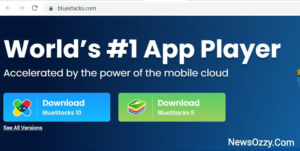
2. Navigate to the location in your File Explorer where you installed Blue Stacks and double-click it to begin the installation process.
Next, your device will generate a pop-up asking Do you want to allow this app to make changes to your device? Select Yes. You will see a window appear where you can check the box next to Accept software license and then click on Install Now.
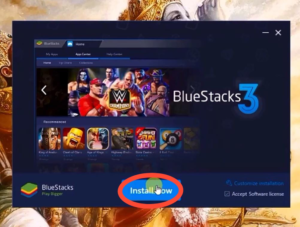
3. After total extraction is done, click on Finish. If you get the error message “Could not start the engine,” click on Restart PC.
4. Next, the system will ask for location, storage, and file directory access. Click on Yes. Next, sign in to Blue Stacks with your email ID and password. Set the other Google configurations accordingly.
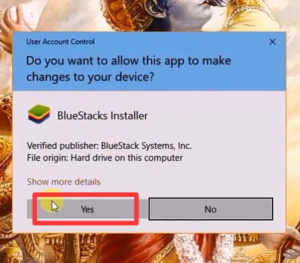
5. Afterwards, go to the App Centre from My Apps located on the top bar and search for WhatsApp. When the WhatsApp icon appears, click on install.
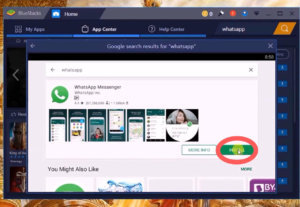
6. After installation is done, follow the regular WhatsApp log-in steps of putting your phone number, verifying it through OTP generation, and you are done. Your WhatsApp account is now ready for further action.
MemuPlay:
MemuPlay is yet another super flexible application that is mainly popular for providing a platform for gaming apps on the PC. Install Memu Play from its official link on your PC and download it. Next, search for WhatsApp Messenger from the Google Play store, install it, and open your account through mobile number OTP verification.
Must Refer: How To Use WhatsApp QR Code?
Steps on How to use WhatsApp on Laptop Permanently
Yes, we all wish to have a permanent solution to run our WhatsApp on computers like our mobiles without fearing it getting logged out again and again. The WhatsApp desktop application will be the best solution to operate WhatsApp anytime on your computer without scanning through your phone every single time. WhatsApp Desktop is a safe and reliable option that even provides you with features like an inbuilt camera and GPS. Follow these steps to install WhatsApp Desktop:
-
First, make sure you arrange a stable internet connection before installing WhatsApp Desktop. Since it is a huge application, the whole procedure may be interrupted by a single hindrance every single time.
-
Next, for Windows users, click on the search bar from the bottom left corner of the taskbar and search for Microsoft Store.
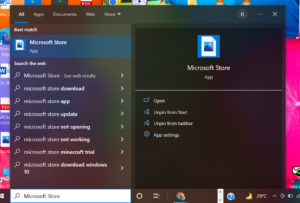
-
After the Microsoft Store opens, search for WhatsApp Desktop on the top right bar, and press Enter.
-
Next, tap on the WhatsApp Desktop icon and then click on Get to start downloading it onto your system.
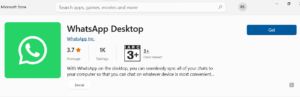
-
Click on the launch button after successful installation. You can also open the recent apps bar and drag the WhatsApp Desktop icon down to your desktop screen to start its installation.
-
Finally, open the WhatsApp Desktop app, scan the QR code displayed on the home screen, and log into your account.
-
For Mac users, go to the App Store of your Mac PC, type WhatsApp Desktop in the search box, and click on the Download for MAC OS button to start installing it. Set the preferred location from the file directory, launch the app, and log into it by scanning the QR code displayed.

Do Check: Disable ‘WhatsApp Web is Currently Active’ Notification
How To Use WhatsApp on Laptop Without Phone?
Previously, WhatsApp Web relied solely on the mobile device to remain logged in. A single phone call or network outage would disconnect you from WhatsApp Web and display the message “phone disconnected.” There was growing discontent amongst users. To address this, WhatsApp developers launched their power-pact Beta version. This Beta is basically a multi-device feature that allows us to keep our WhatsApp connected to multiple companion devices without keeping our mobile connected all the time.
You can link up your WhatsApp to various websites too, keeping the end-to-end encryption set and your information safe at both ends. Here, you can keep your account linked even if your mobile lacks an active internet connection. However, if the mobile is kept disconnected for more than 14 days, WhatsApp Web gets disconnected automatically. To activate Beta, simply go to the linked devices, then click OK to try the new improvements on Multi-device Beta. Finally, click Join Beta followed by Continue.
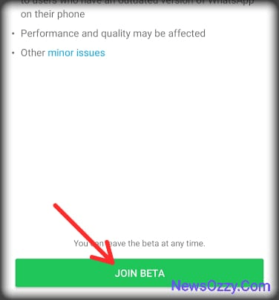
Also, read Fix WhatsApp Web Not Working.
How To Use WhatsApp in Laptop Windows 10?
WhatsApp Web has also released a downloadable version if you have Windows 10 or higher. This gives you the entire feel of WhatsApp Messenger on your computer without downloading any external emulator. You will get to call, chat, share media, etc. just like on your phone’s WhatsApp Messenger. Let’s see the steps to do this:
- First, click on the official link for whatsapp.com on your computer web browser.
- Next, when you see the official page of WhatsApp.com open, you will get a set of options in the top right bar. Click on “Download” amongst them.
- This will open the configuration settings page. Hover to the left half of the page and select the category of your device: Android or iPhone.
- Next, on the right half of the page, click on Download for Windows or Mac iOS according to your computer and start downloading it on your computer.
- Once installation is done, launch the app and scan the QR code displayed with your smart phone’s WhatsApp Messenger scanner, and you are ready to operate your WhatsApp now.
Steps on How to use WhatsApp Web on Phone
We understand that it is not possible to carry your laptop everywhere because it is bulky and space-consuming. Hence, we need a solution to be able to use WhatsApp Web on our mobile phones as well. The apps mentioned below will help you log into multiple WhatsApp accounts but will also give you the feel of the WhatsApp Web. Let us see the apps now:
-
Whats Web for Android-
Whats Web works for both iPhone and Android users. This is a management tool that helps you run multiple WhatsApp accounts on your device. Install Whats Web from your Google Play Store or App Store, go to the QR code option, and scan the code by going to the Link a device option from your target phone’s WhatsApp Messenger.
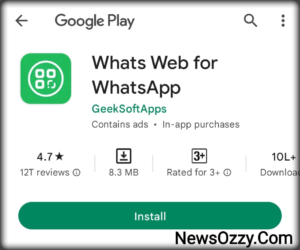
-
Chat Web Scanner for WA for iOS-
Chat Web Scanner is a multi-tasker tool for all iOS users. This not only scans provisions for WhatsApp Web QR codes but also allows status saving and log-in security. Chat Web Scanner has an extremely convenient UI and is safe. You can download Chat Web Scanner for WA easily from App Store and enjoy!
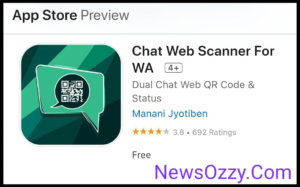
FAQs on How to use WhatsApp on Laptop in 2022
1. How can I use WhatsApp on my laptop without a phone?
Answer: To use WhatsApp on a laptop without a phone, simply update to the Beta version that keeps your WhatsApp account logged in for 14 days even without phone connectivity. To activate this, go to WhatsApp Settings Linked devices Multi-device Beta Ok Continue.
2. Can I use WhatsApp on my PC?
Answer: Of course! To use WhatsApp on PC, either use WhatsApp Web and then scan the QR code displayed by settings >> linked devices >> link a device. Otherwise, you can either download WhatsApp Desktop from the Microsoft Store or App Store or install WhatsApp Messenger APK from BlueStacks, as said in WhatsApp Web Download.
Hope all of your doubts regarding WhatsApp on the laptop are cleared now. If you additionally want to know how to operate WhatsApp Web on your mobile then you can also refer to our WhatsApp Web on Mobile article. With this, we end this article right here. Make sure to stay tuned to NewsOzzy.Com if you want to come across more such informative articles like WhatsApp Features Calls Status DP Tips Tricks.
-

 News2 years ago
News2 years agoWhatsApp DP for Students to Free Download | Creative WhatsApp Profile Picture Images that Make you Smile
-

 News2 years ago
News2 years agoTop 100 Funny Group Chat Names for WhatsApp & Other Social Media Apps | Best Cute Cool Fun Ideas for Group Names
-

 News2 years ago
News2 years agoMorning Assembly Word of the Day List for Students | Best Word of the Day for High School Students
-

 News2 years ago
News2 years agoBest Cute Funny Throwback Picture Captions 2022 | Unique Flashback Quotes for Instagram Posts & Stories
-

 News3 years ago
News3 years ago100+ Best Captions for Brother’s Handsome Photo That You Can Copy And Paste Easily
-

 Instagram2 years ago
Instagram2 years agoTop 200+ Best Cute Cool Instagram Bio Ideas of 2022 That You Can Copy-Paste Easily
-

 News2 years ago
News2 years ago100+ Best Cute Sweet Funny Instagram Captions for Sisters Photo | Get Free IG Quotes & Puns for Sisters Selfies
-

 News2 years ago
News2 years agoWhat are Some Cool Funny Activities for College Students? | Best Tasks for Party Games