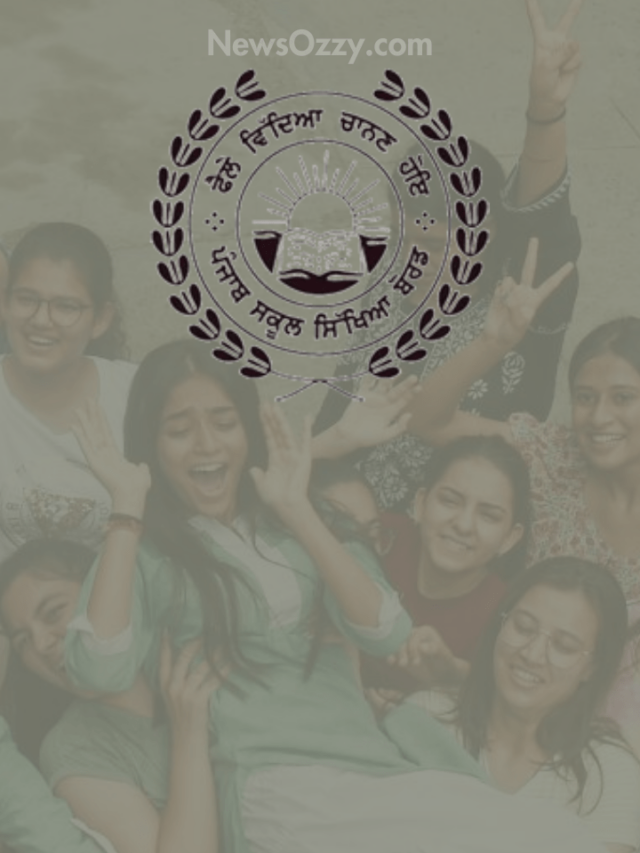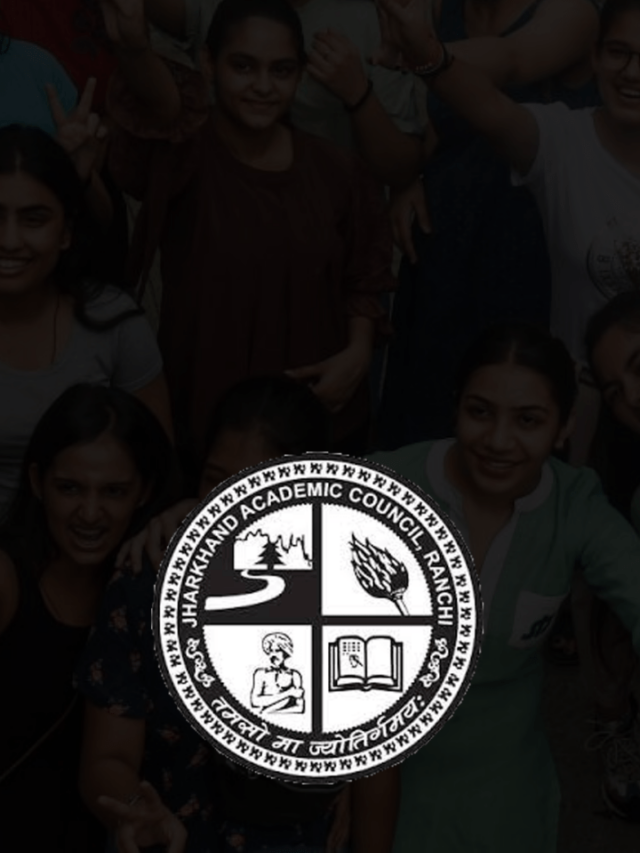News
How to Manage your Notifications on WhatsApp | Whatsapp Notification Settings
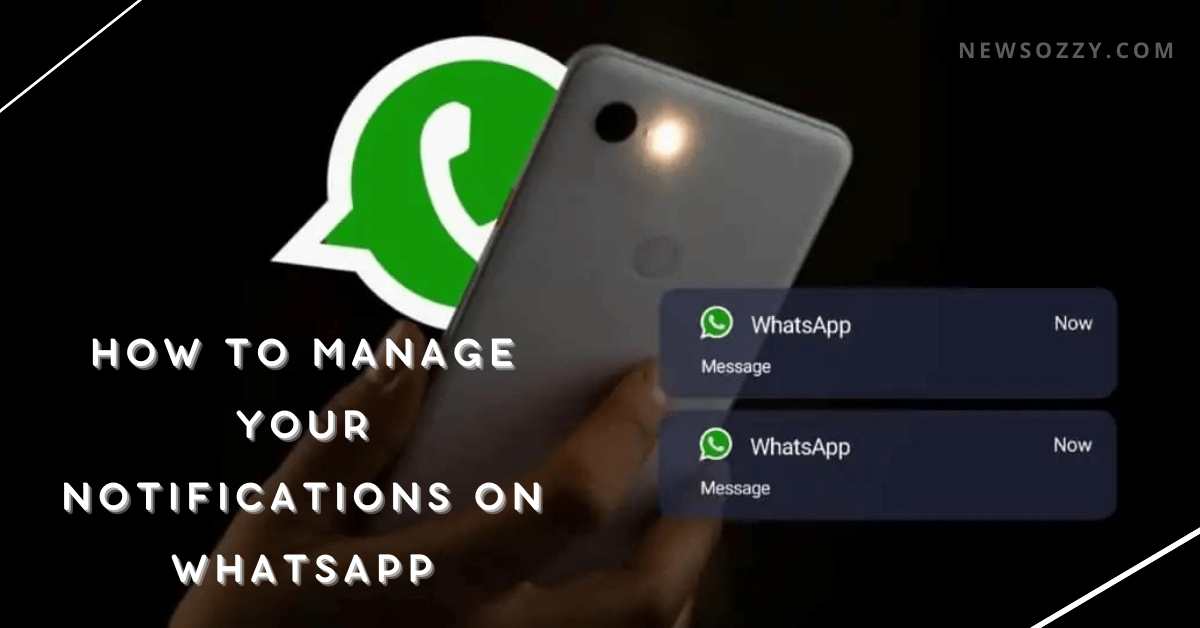
How to manage your notifications on WhatsApp: WhatsApp with an audience base of over 20 M users has provided us with a variety of customizable settings for its notifications to help us enjoy them according to our preferences. You get a range of different setting options for notification light, sound, vibration, etc. But, have you wondered what are the various settings of WhatsApp notifications and how to manage them?
To your aid, we have come up with this article. In this article, we are going to tell you about the various notifications settings of WhatsApp as well as how to manage your notifications on whatsapp without opening. Keep reading, till the end to know about them. Once, you finish with this article, you can visit our famous article about WhatsApp Features Calls Status DP Tips Tricks to get amazed!
- Basic Steps on How to Manage WhatsApp Notification Settings
- How to Manage WhatsApp Notifications on WhatsApp Web?
- How to Show WhatsApp Notifications on Screen?
- WhatsApp Notification Pop-Up
- FAQs on How to manage your notifications on WhatsApp Without Opening
Basic Steps on How to Manage WhatsApp Notification Settings
To start with, let’s learn about the key features that you get on WhatsApp notification settings and understand how to manage them:
- To launch the WhatsApp app and check for its alert light, go to the WhatsApp notifications from settings and turn on Use high priority notifications. You can also set the notification light to your favorite one.
- Set the conversation tones to toggle to default in order to control the incoming and outgoing message sounds and durations.
- We can alter the vibration duration from short to long and the LED color from a range of red, yellow, green, cyan, white, purple, etc. under the messages tab.
- Try customizing app elements for groups and calls as well.
Many of you have many times reported the error of WhatsApp not showing in Notification Settings. Well, this is simply a technical glitch in your system which can be solved in a few ways.
To name a few, try rebooting your mobile and clearing cache data of your WhatsApp. You should also re-install, update WhatsApp to the latest version, and clear the background apps to clear the load on RAM.
How to Manage WhatsApp Notifications on WhatsApp Web?
To know about How to manage your WhatsApp Notifications on desktop, you will have to follow the below basic steps. Just after you open WhatsApp Web from your favorite browser or Blue Stacks applications. Link your account with it and follow the below steps.
There have been users facing issues with WhatsApp notifications when they open it simultaneously on the Web and mobile app.
1. Open WhatsApp web or the Blue Stacks and link your account with it from your WhatsApp app on your desktop. Go to the Settings option from the drop-down list that opens after clicking on the three-dot button on the top right corner of the chat head section.
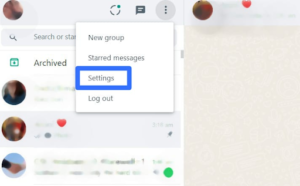
2. Next, go to the Notifications and put a check on the boxes against Sounds, and Desktop alerts, check out the Show Previews section for your convenience, and ensure the box against the Turn off all desktop notifications option is unchecked.
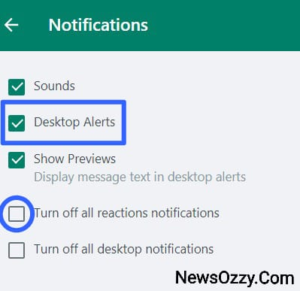
For Google Chrome users, go to Chrome settings, click on Site settings under the Privacy and Security menu, visit the Notifications page and type web.whatsapp.com in the search bar to select Allow.
For people using Mozilla Firefox, select Privacy & Security from the preferences option and choose Permissions from the right-hand screen. Similarly, go to the notifications and allow for web.whatsapp.com.
To remove WhatsApp block unblock notifications on your iPhone, Android, or desktop, refer to our article Best Ways on How To Remove Block Unblock Notifications on WhatsApp.
How to Show WhatsApp Notifications on Screen?
In case you are wondering, how to turn on WhatsApp Notifications on your device, follow this. Here are a few easy steps with respect to whether you are an Android or iPhone user. To mute these notifications you can follow our article on How to Mute Notifications on WhatsApp.
Steps on How to turn on WhatsApp Notifications on Android?
For enabling WhatsApp notifications on Android, you will have to follow the same drill of first settling your system notification configurations and then working with the app-centric notification details. Come see how:
1. First and foremost, visit your system settings followed by clicking on the Sound & Vibration option. Check the media volumes and your current notification tone. Configure them correctly according to your choice. When you are done, revert back to the settings menu and go to the Notifications & Control Centre option under Sounds & Vibration.
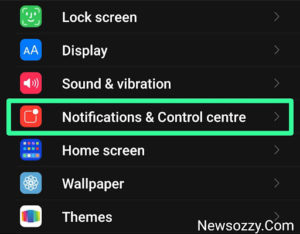
2. Check for the notifications display styles of your lock screen, floating notifications, and badges, and go to App Notifications from which you need to go to WhatsApp and check whether the button next to it is turned on or not.
3. Follow this step by clicking on the WhatsApp icon and making sure that all the notification badges are turned on under Show notifications.
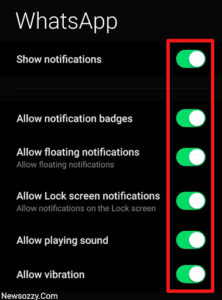
4. Check whether all the notification badges are turned on or not for Group as well as message settings.
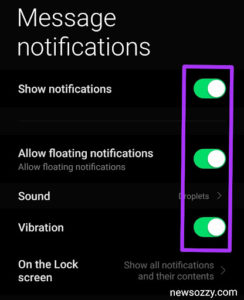
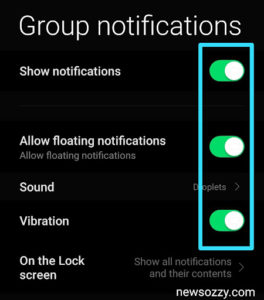
5. For the next part of your solution, go to your WhatsApp application and click on the three-dot button on the top right corner to go to the Notifications and check whether Conversation Tones are turned on or not.
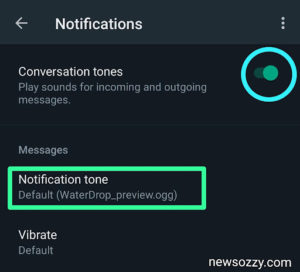
If you are somebody who is facing an issue with notification alert sounds, make sure to have a look at our article “WhatsApp Notification Sound Not Working on iPhone and Android in 2022″
Steps on How to turn on WhatsApp Notifications on iPhone?
To enable WhatsApp notifications on iPhone, first, you need to cover the general system notification settings. After this, move on to modifying the WhatsApp-centric notification settings. Let’s see how to do this :
1. First to configure system notification settings you need to open the System Settings app of your iPhone and visit the Notification bar by scrolling down the page. On this page, you will see all your applications, select WhatsApp among them.
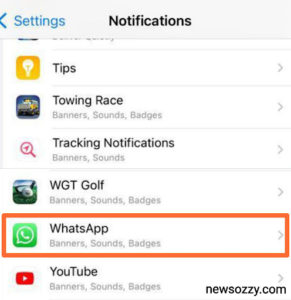
2. From the notification setting configuration buttons turn on Allow Notifications followed by sounds and badges and also look for the lock screen, notification center, and banner notification display styles.
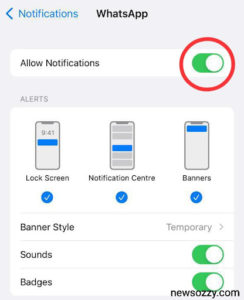
3. Next, scroll down and visit the WhatsApp Notification Settings area to check for the WhatsApp dedicated notification settings.
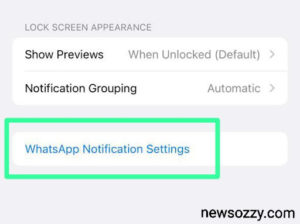
4. This will open a page from where you need to turn on the button next to the Show Notifications and Reaction Notification options covering both messages and group notifications.
For further queries, take reference from our article How to turn on WhatsApp notifications?
WhatsApp Notification Pop-Up
WhatsApp Pop Up notifications are another important feature. It basically deals with showing a pop-up of the incoming WhatsApp message on your home screen. This also allows you to reply without the need of opening the app. Unfortunately, WhatsApp Pop up notification settings have been disabled for Android versions above 9.
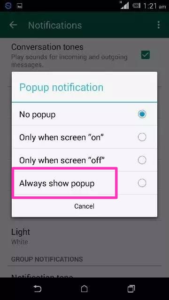
For further queries regarding WhatsApp Pop Up notifications, make sure to take help from our dedicated article on An ultimate guide on WhatsApp Pop up notifications.
FAQs on How to manage your notifications on WhatsApp Without Opening
1. How do I customize my WhatsApp notifications?
If customizing according to you means managing the inbuilt WhatsApp notification settings then you can achieve this by clicking on the three-dot kebab icon< settings< notifications and then setting the default settings according to your choice. If you want to get out of the box notification settings download a moded version of WhatsApp like GB WhatsApp and WhatsApp Vanced.
2. How do I manage my notifications?
To manage notifications you need to first go to system settings< apps< manage apps< then choose the app and go to its notification settings to manage them.
3. How can I set my WhatsApp Notifications to show the sender name only?
You can set your WhatsApp notifications in a hidden way. This will help you show alerts are coming from WhatsApp but blur out the content. To achieve this follow this: system settings< notifications and control center< lock screen< format< Show notifications but hide content.
4. How can I hide my WhatsApp notifications?
To hide your WhatsApp notifications, follow these steps: system settings< apps< manage apps< WhatsApp< notifications< turn off show notifications.
5. What does manage notifications mean?
Notification alerts play a major role in notifying you about incoming messages and calls. You can easily manage them from the notification settings according to your own choice. You get options like the light color, tone, sound, pop-ups, vibrations, etc.
Conclusion
So, this was all you needed to know about WhatsApp notifications and its customizable management. Sometimes, you can face a lot of issues while managing WhatsApp notification settings, so take help from our articles like Whatsapp Notifications Not Coming and How to Disable WhatsApp Web Persistent Notification in 2022?
The main aim of this article was to enhance your entire user experience of using WhatsApp in the most convenient way. For more such articles like Best WhatsApp Web Tips and Tricks do not forget to tune in to our official website NewsOzzy.com and visit the WhatsApp tab. Take care and we’ll meet again super soon.
-

 News2 years ago
News2 years agoWhatsApp DP for Students to Free Download | Creative WhatsApp Profile Picture Images that Make you Smile
-

 News2 years ago
News2 years agoTop 100 Funny Group Chat Names for WhatsApp & Other Social Media Apps | Best Cute Cool Fun Ideas for Group Names
-

 News2 years ago
News2 years agoMorning Assembly Word of the Day List for Students | Best Word of the Day for High School Students
-

 News2 years ago
News2 years agoBest Cute Funny Throwback Picture Captions 2022 | Unique Flashback Quotes for Instagram Posts & Stories
-

 News3 years ago
News3 years ago100+ Best Captions for Brother’s Handsome Photo That You Can Copy And Paste Easily
-

 News2 years ago
News2 years ago100+ Best Cute Sweet Funny Instagram Captions for Sisters Photo | Get Free IG Quotes & Puns for Sisters Selfies
-

 Instagram2 years ago
Instagram2 years agoTop 200+ Best Cute Cool Instagram Bio Ideas of 2022 That You Can Copy-Paste Easily
-

 News2 years ago
News2 years agoWhat are Some Cool Funny Activities for College Students? | Best Tasks for Party Games